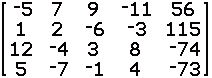
| -5x1 + 7x2 + 9x3 - 11x4 | = | 56 | (1) |
| 1x1 + 2x2 - 6x3 - 3x4 | = | 115 | (2) |
| 12x1 - 4x2 + 3x3 + 8x4 | = | - 74 | (3) |
| 5x1 - 7x2 - 1x3 + 4x4 | = | - 73 | (4) |
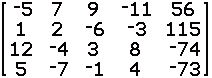
| name | Syntax | Semantics |
| rowSwap( | rowSwap(matrix name, row1, row2) | Interchange row1 with row2 in the identified matrix. |
| *row( | rowSwap(value, matrix name, row1) | Multiply each number in row1 of the identified matrix by the given value.. |
| rowSwap( | *row+(value, matrix name, row1, row2) | Off to the side, multiply each value of row1 of the designated matrix by the given value. Then add the resulting numbers to the numbers in row2 of the matrix. Row1 is not changed. |
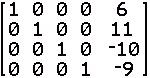
| 1x1 + 0x2 + 0x3 + 0x4 | = | 6 | (5) |
| 0x1 + 1x2 + 0x3 + 0x4 | = | 11 | (6) |
| 0x1 + 0x2 + 1x3 + 0x4 | = | - 10 | (7) |
| 0x1 + 0x2 + 0x3 + 1x4 | = | - 9 | (8) |
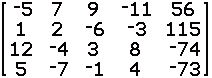
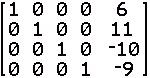
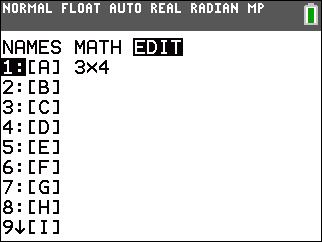
|
To get the matrix into the calculator we use the
  key sequence.
This opens the window shown in Figure 1, and, in that window, we have moved the
highlight to the EDIT position.
Press key sequence.
This opens the window shown in Figure 1, and, in that window, we have moved the
highlight to the EDIT position.
Press  to edit matrix [A]. to edit matrix [A].
|
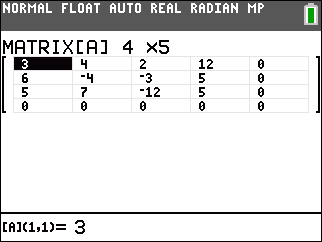 |
For Figure 2 we have changed the dimensions of the matrix to hold our 4x5 matrix. The numbers shown in the matrix in Figure 2 are either 0 or values left over from an earlier matrix. |
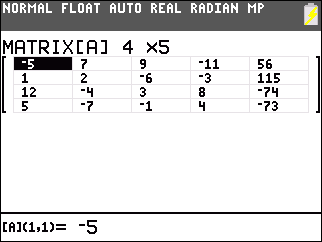 |
Here, in Figure 3, we have entered all of the values from our matrix.
We can leave this via the
  key sequence. key sequence.
Then we can start on the process to alter the matrix to the desired form. |
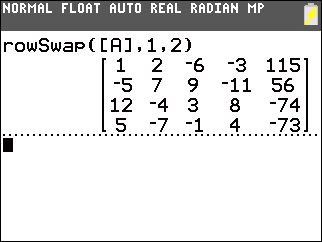 |
We want to get a 1 in the first row, first column.
It turns out, in the matrix in Figure 3, that we have a 1
in the second row, first column. If we swap the first and second row we will achieve our
goal. We create the command
rowSwap([A],1,2) to do this.
Figure 4 shows the result. Remember that the matrix shown in Figure 4 is stored in the Ans, not in [A]. |
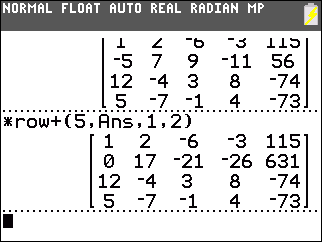 |
Then we construct
*row+(5,Ans,1,2), using   to
generate Ans, to add 5 times the first row to the second row.
This produces 0 in the second row, first column. The first row remains unchanged. to
generate Ans, to add 5 times the first row to the second row.
This produces 0 in the second row, first column. The first row remains unchanged.
|
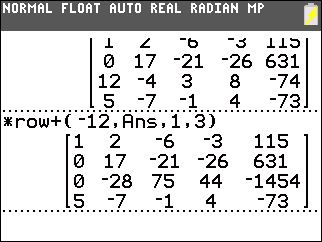 |
Then we construct *row+(–12,Ans,1,3) to add –12 times the first row to the third row. This produces 0 in the third row, first column. |
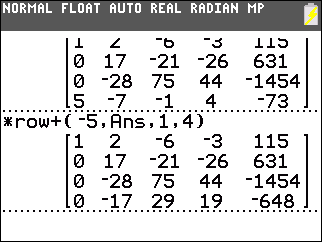 |
Then we construct
*row+(–5,Ans,1,4)
to add –12 times the first row to the fourth row.
This produces 0 in the fourth row, first column.
Our next task is to generate a 1 in the second row, second column. We could play around, as we have in the earlier example, to find multiples of the second row and the third or fourth row that would generate that value. However, a quicker way will be to multiply the second row by 1/17. |
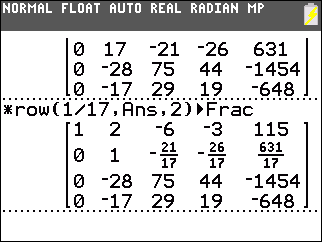 |
We use
*row(1/17,Ans,2)
to multiply the second row by 1/17.
This produces 1 in the second row, second column.
Note that we appended the |
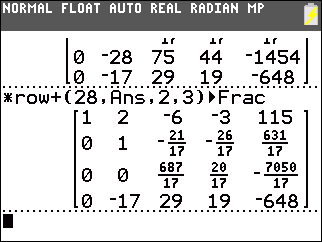 |
Then we construct *row+(28,Ans,2,3) to add 28 times the second row to the third row. This produces 0 in the third row, second column. |
 |
Then we construct
*row+(17,Ans,2,4)
to add 17 times the second row to the fourth row.
This produces 0 in the fourth row, second column.
At this point we need to use the elementary row operations to produce a 1 in the third row, third column. The fastest way to do this is to multiply that third row by 17/687. |
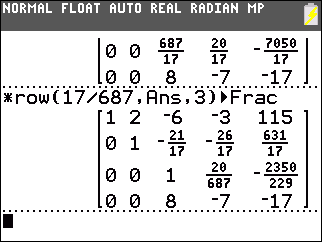 |
We use *row(17/687,Ans,3) to multiply the third row by 17/687. This produces 1 in the third row, third column. |
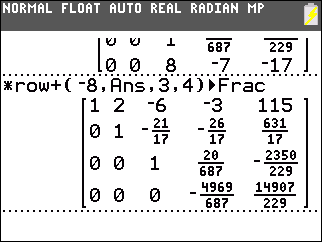 |
Then we construct *row+(–8,Ans,3,4) to add –8 times the third row to the fourth row. This produces 0 in the fourth row, third column. |
 |
We use *row(–687/4969,Ans,4) to multiply the fourth row by –687/4969. This produces 1 in the fourth row, fourth column. |
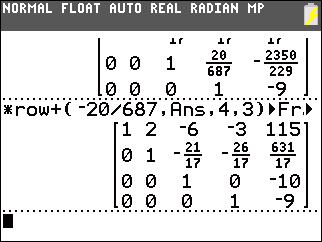 |
Then we construct *row+(–20/687,Ans,4,3) to add –20/687 times the fourth row to the third row. This produces 0 in the third row, fourth column. |
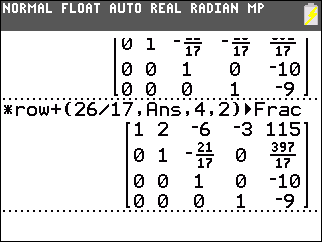 |
Then we construct *row+(26/17,Ans,4,2) to add 26/17 times the fourth row to the second row. This produces 0 in the second row, fourth column. |
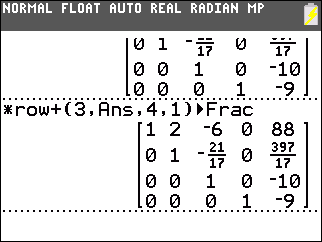 |
Then we construct *row+(3,Ans,4,1) to add 3 times the fourth row to the first row. This produces 0 in the first row, fourth column. |
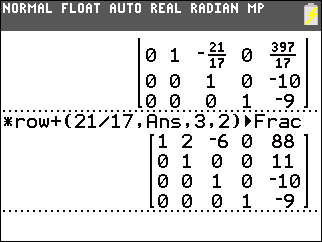 |
Then we construct *row+(21/17,Ans,3,2) to add 21/17 times the third row to the second row. This produces 0 in the second row, third column. |
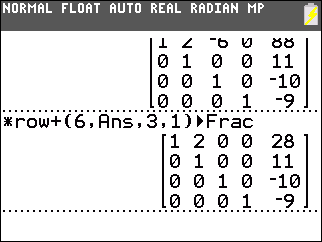 |
Then we construct *row+(6,Ans,3,1) to add 6 times the third row to the first row. This produces 0 in the first row, third column. |
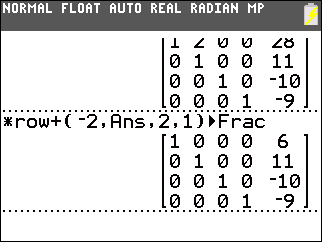 |
Then we construct
*row+(–2,Ans,2,1)
to add –2 times the second row to the first row.
This produces 0 in the first row, second column. We have reached our goal form. We can read the answers from this. x1 = 6, x2 = 11, x3 = –10, and x4 = –9. |