Simple 3 equation 3 variable
The main page for solving systems of linear equations on the TI-85 and TI-86.
The previous example page covers a Simple 2 equation 2 variable situation.
The next example page covers a Simple 4 equation 4 variable situation.
WARNING: The TI-85 and TI-86 are almost identical in their use of the SIMULT function.
The major difference is the labels that are on certain keys. On the TI-85,
SIMULT is the 2nd function on the  key, whereas on the TI-86
SIMULT is the 2nd function on the
key, whereas on the TI-86
SIMULT is the 2nd function on the  key. When a difference is
important it will be presented in the text below. The exception to this is the "3" key. On the
TI-85 it appears as
key. When a difference is
important it will be presented in the text below. The exception to this is the "3" key. On the
TI-85 it appears as  , while on the TI-86 it is
, while on the TI-86 it is
 . To save some space, and to ignore this difference, the numeric keys
(the gray ones) have been changed here to only show the key
face, as in
. To save some space, and to ignore this difference, the numeric keys
(the gray ones) have been changed here to only show the key
face, as in  .
In addition, the
.
In addition, the  key will be shown as
key will be shown as  , again to save space.
, again to save space.
The problem we will use on this page is
2x - 6y + z = 18
-4x + 7y + 5z = 7
3x - y + 8z = 29
We are looking for the values of the variables that make all three equations true.
[Remember that
these are linear equations in three variables. In Cartesian space, each equation
represents a plane. There are an infinite number of points on each plane, and
an infinite number of solutions to the individual equations. Two planes can
cross and their intersection is a line. Any point on that line is a solution to
for both equations. Three planes can intersect in a point.
That point of intersection is a solution to all three equations.
It is the only point that solves all three equations. We need to find that point, that
x, y, and z value that solve all three equations.]
Before we start using the calculator, note that these equations are given in standard form.
That is, they appear as Ax + By + Cy = D,
where A, B, C, and D are numeric values.
For three equations, in three unknowns (variables) x, y and z,
we could write the equations in a general
standard form as:
Ax + By Cz = D
Ex + Fy + Gz = H
Ix + Jy + Kz = L
As we will see, the calculator uses a more general standard form for these equations, namely:
a1,1 x1 + a1,2 x2 + a1,3 x3= b1
a2,1 x1 + a2,2 x2 + a2,3 x3= b2
a3,1 x1 + a3,2 x2 + a3,3 x3= b3
This new form can be more confusing in simple cases, such as two variables and two equations,
but it is more useful in complex situations, such as 7 variables and 7 equations. The
key to understanding this general form is that the numbers after the a's indicate first the
equation (row) and second the variable to which the numeric coefficient is attached. Thus,
a2,1 indicates that this is the number in the second equation attached
to the first variable. The variables are numbered by the subscript of x,
so x1 represents the first variable and
x3 represents the third variable. The constants on the right side of the
equations are numbered by the equation (row) in which they appear. Therefore,
b1 is the constant for the first equation and
b3 is the constant for the second equation.
The problem that we were given was:
2x - 6y + z = 18
-4x + 7y + 5z = 7
3x - y + 8z = 29
and we remember that the general standard form on the calculator is:
a1,1 x1 + a1,2 x2 + a1,3 x3= b1
a2,1 x1 + a2,2 x2 + a2,3 x3= b2
a3,1 x1 + a3,2 x2 + a3,3 x3= b3
so, for this problem
| a1,1 is 2 | x1 is x |
a1,2 is -6 | x2 is y |
a1,3 is 1 | x3 is z |
b1 is 18 |
| a2,1 is -4 | x1 is x |
a2,2 is 7 | x2 is y |
a2,3 is 5 | x3 is z |
b2 is 7 |
| a3,1 is 3 | x1 is x |
a3,2 is -1 | x2 is y |
a3,3 is 8 | x3 is z |
b3 is 29 |
Special note should be given to a1,3 above. In the first
equation, 2x - 6y + z = 18 the coefficient of
the variable z is understood to be 1 and is not written.
However, in the table above we
specifically remember and indicate that the coefficient is the value "1".
A similar situation appears in the third equation where the coefficient of the
variable y is understood to be -1, accounting for the implied 1
and the subtraction. Thus, in the table above, a3,2 is -1.
With all of that out of the way, we are finally ready to start using the calculator.
The steps shown before assume that the calculator is turned on, that we are not in any
menu, and that the screen is clear.
Figure 1
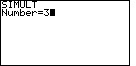
|
The keystrokes to start this process are the same on the two calculators, although
the keys have a different name. For the TI-85 we start with  and
and  , but for the TI-86
we start with , but for the TI-86
we start with  and
and  . On either calculator this selects the "SIMULT" function.
The calculator responds with a request for the
value of "Number" as shown in Figure 1. The SIMULT function expects to have exactly the
same number of equations as we have variables. For our problem, we have 3 variables
and 3 equations. Therefore we respond with the . On either calculator this selects the "SIMULT" function.
The calculator responds with a request for the
value of "Number" as shown in Figure 1. The SIMULT function expects to have exactly the
same number of equations as we have variables. For our problem, we have 3 variables
and 3 equations. Therefore we respond with the  key to complete
Figure 1. key to complete
Figure 1.
|
Figure 2
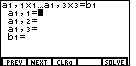
| We leave Figure 1 by pressing the  key.
That will cause the display to change to Figure 2. Notice in Figure 2 that the
calculator is requesting values for each of the coefficients and constants
that we have in the general standard form for our first equation. The first
subscript on each of the "a's" and the subscript on the "b" indicates that we
are looking at values for the first equation. key.
That will cause the display to change to Figure 2. Notice in Figure 2 that the
calculator is requesting values for each of the coefficients and constants
that we have in the general standard form for our first equation. The first
subscript on each of the "a's" and the subscript on the "b" indicates that we
are looking at values for the first equation. |
Figure 3
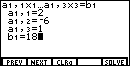
| The desired values are 2, -6, 1, and 18. We enter these via the keys
 
  
 
  . After pressing
those keys the screen should appear as in Figure 3. . After pressing
those keys the screen should appear as in Figure 3.
|
Figure 4
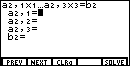
| We accept the values of Figure 3 and move to Figure 4 by pressing the
 key. Notice that the display is now asking for values
for the second equation, as indicated by the subscripts. key. Notice that the display is now asking for values
for the second equation, as indicated by the subscripts.
|
Figure 5
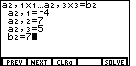
| The values for the coefficients and constant in the second equation are
-4, 7, 5, and 7. We press
  
 
  and
and  to produce the display shown in Figure 5. to produce the display shown in Figure 5.
|
Figure 6
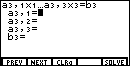
| We accept the values of Figure 5 and move to Figure 6 by pressing the
 key. Notice that the display is now asking for values
for the third equation, as indicated by the subscripts. key. Notice that the display is now asking for values
for the third equation, as indicated by the subscripts. |
Figure 7
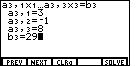
| The values for the coefficients and constant in the second equation are
3, -1, 8, and 29. We press
 
  
 
 and and  to produce the display shown in Figure 7. to produce the display shown in Figure 7.
|
Figure 8
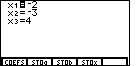
| After entering all of the data, shown as complete in Figure 7, we
press the  key to select the "SOLVE" option from the
menu. The calculator responds with the solution shown in Figure 8. Thus,
there is a solution to all three equations when
x1 or x is -2, x2 or y is -3,
and x3 or z is 4. key to select the "SOLVE" option from the
menu. The calculator responds with the solution shown in Figure 8. Thus,
there is a solution to all three equations when
x1 or x is -2, x2 or y is -3,
and x3 or z is 4. |
The main page for solving systems of linear equations on the TI-85 and TI-86.
The previous example page covers a Simple 2 equation 2 variable situation.
The next example page covers a Simple 4 equation 4 variable situation.
©Roger M. Palay
Saline, MI 48176
February, 1998
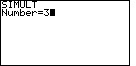
 and
and  , but for the TI-86
we start with
, but for the TI-86
we start with  and
and  . On either calculator this selects the "SIMULT" function.
The calculator responds with a request for the
value of "Number" as shown in Figure 1. The SIMULT function expects to have exactly the
same number of equations as we have variables. For our problem, we have 3 variables
and 3 equations. Therefore we respond with the
. On either calculator this selects the "SIMULT" function.
The calculator responds with a request for the
value of "Number" as shown in Figure 1. The SIMULT function expects to have exactly the
same number of equations as we have variables. For our problem, we have 3 variables
and 3 equations. Therefore we respond with the  key to complete
Figure 1.
key to complete
Figure 1.
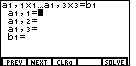
 key.
That will cause the display to change to Figure 2. Notice in Figure 2 that the
calculator is requesting values for each of the coefficients and constants
that we have in the general standard form for our first equation. The first
subscript on each of the "a's" and the subscript on the "b" indicates that we
are looking at values for the first equation.
key.
That will cause the display to change to Figure 2. Notice in Figure 2 that the
calculator is requesting values for each of the coefficients and constants
that we have in the general standard form for our first equation. The first
subscript on each of the "a's" and the subscript on the "b" indicates that we
are looking at values for the first equation. 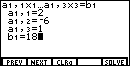








 . After pressing
those keys the screen should appear as in Figure 3.
. After pressing
those keys the screen should appear as in Figure 3.
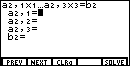
 key. Notice that the display is now asking for values
for the second equation, as indicated by the subscripts.
key. Notice that the display is now asking for values
for the second equation, as indicated by the subscripts.
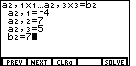






 and
and  to produce the display shown in Figure 5.
to produce the display shown in Figure 5.
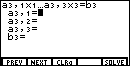
 key. Notice that the display is now asking for values
for the third equation, as indicated by the subscripts.
key. Notice that the display is now asking for values
for the third equation, as indicated by the subscripts. 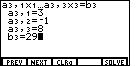







 and
and  to produce the display shown in Figure 7.
to produce the display shown in Figure 7.
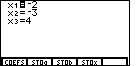
 key to select the "SOLVE" option from the
menu. The calculator responds with the solution shown in Figure 8. Thus,
there is a solution to all three equations when
x1 or x is -2, x2 or y is -3,
and x3 or z is 4.
key to select the "SOLVE" option from the
menu. The calculator responds with the solution shown in Figure 8. Thus,
there is a solution to all three equations when
x1 or x is -2, x2 or y is -3,
and x3 or z is 4. , while on the TI-86 it is
, while on the TI-86 it is
 . To save some space, and to ignore this difference, the numeric keys
(the gray ones) have been changed here to only show the key
face, as in
. To save some space, and to ignore this difference, the numeric keys
(the gray ones) have been changed here to only show the key
face, as in  key will be shown as
key will be shown as