Figure 1
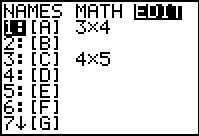
| Open the matrix menu and move to the editor. We will use [A]
for this problem.
|
Figure 2
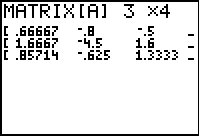
| [A] already has the correct dimensions for the current problem, namely 3 rows and 4 columns.
|
Figure 3
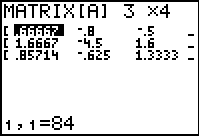
| In Figure 3 we have moved to enter a new value into row 1, column 1 of the matrix.
The new values, 84 is the coefficient of the first variable, x, in the first equation.
In Figure 3 we have entered the value but have not yet hit the ENTER key to really submit the new value.
Press the  key to move to Figure 4. key to move to Figure 4.
|
Figure 4
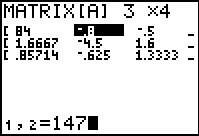
| In Figure 4 we can see that the first coefficient has been entered into the matrix.
Figure 4 has us entering the next coefficient, 147 at the bottom of the screen.
Press the  key to move to accept that value and move forward with the problem. key to move to accept that value and move forward with the problem.
|
Figure 5
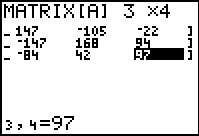
| To get here we have entered all of the coefficients and constants from
the original problem, for all three equations.
The calculator display, in Figure 5, only shows the final three columns.
This is a good time to verify the accuracy of our entry.
It is often helpful to read down the columns to check the values against corresponding values in the
original equation.
|
Figure 6
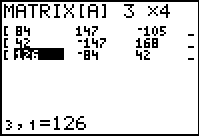
| For Figure 6 we have merely used the  key to move the display so that we can verify the values
in the first column, which was not shown in Figure 5.
Once the values have been verified, press key to move the display so that we can verify the values
in the first column, which was not shown in Figure 5.
Once the values have been verified, press   to
exit the matrix editor. to
exit the matrix editor.
|
Figure 7
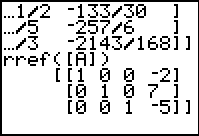
| Having left the matrix editor we are back at the main screen, filled with information from previous work.
The important information on this screen is that our next desired command,
rref([A]) is also the last command that we used. Therefore,
we can recall that command via the   sequence. sequence.
|
Figure 8
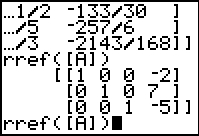
| The command has been recalled, we press  to have the
calculator perform the command. to have the
calculator perform the command.
|
Figure 9
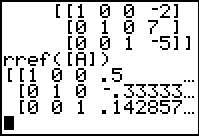
| The result, shown in Figure 9, gives decimal values for the values in
the last column. We want to see these as fractional values.
Press the  key to open the MATH menu. key to open the MATH menu.
|
Figure 10
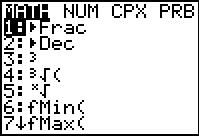
| In the MATH menu, the first item,  , is the one we want.
Press the , is the one we want.
Press the  key to paste that onto the main screen. key to paste that onto the main screen.
|
Figure 11
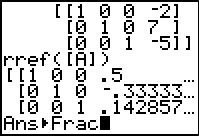
| Because there was nothing before the pasted  , the calculator assumes
that we want to convert the previous answer to fractional form. Indeed, we do, so press the , the calculator assumes
that we want to convert the previous answer to fractional form. Indeed, we do, so press the
 key to perform the command. key to perform the command.
|
Figure 12
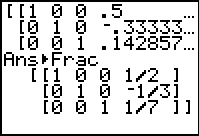
| Figure 12 shows the fractional form of the display. We could reconstruct the transformed
equations as
1x + 0y + 0z = 1/2
0x + 1y + 0z = –1/3
0x + 0y + 1z = 1/7
and read from this the solution, x=1/2, y= 1/3, and
z=1/7.
|
The 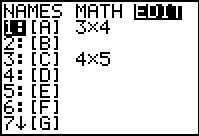
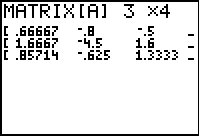
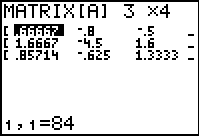
 key to move to Figure 4.
key to move to Figure 4.
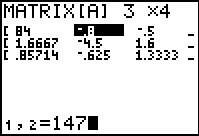
 key to move to accept that value and move forward with the problem.
key to move to accept that value and move forward with the problem.
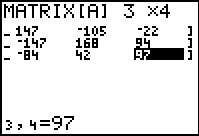
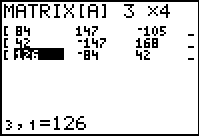
 key to move the display so that we can verify the values
in the first column, which was not shown in Figure 5.
Once the values have been verified, press
key to move the display so that we can verify the values
in the first column, which was not shown in Figure 5.
Once the values have been verified, press 
 to
exit the matrix editor.
to
exit the matrix editor.
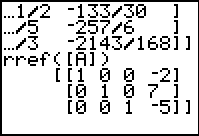

 sequence.
sequence.
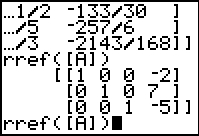
 to have the
calculator perform the command.
to have the
calculator perform the command.
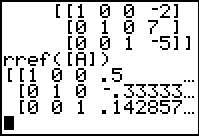
 key to open the MATH menu.
key to open the MATH menu.
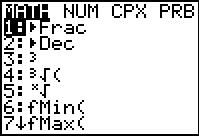
 key to paste that onto the main screen.
key to paste that onto the main screen.
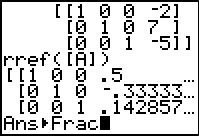
 key to perform the command.
key to perform the command.
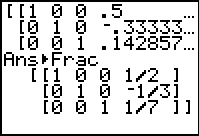
 key, whereas on the TI-83 Plus
requires 2 keys to achieve the same result, namely, the
key, whereas on the TI-83 Plus
requires 2 keys to achieve the same result, namely, the

 key.
The text below will be done from the perspective of the TI-83. That is, all
reference to the MATRIX key will be demonstrated via the
key.
The text below will be done from the perspective of the TI-83. That is, all
reference to the MATRIX key will be demonstrated via the
 .
In addition, the
.
In addition, the