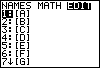
 key and
then shift the highlight to the right with the
key and
then shift the highlight to the right with the

 keys.
The calculator used here has no previously defined matrices.
For this problem we will use matrix [A]. Because [A] is already highlighted, press
keys.
The calculator used here has no previously defined matrices.
For this problem we will use matrix [A]. Because [A] is already highlighted, press
 to select that matrix.
to select that matrix.
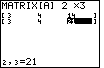

 to specify
2 rows and
to specify
2 rows and 
 to specify 3 columns.
Then fill the matrix with the desired values:
to specify 3 columns.
Then fill the matrix with the desired values:













 .
The result should be
identical to that shown in Figure 2.
.
The result should be
identical to that shown in Figure 2.
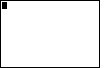

 . This particular calculator has a clear main screen.
. This particular calculator has a clear main screen. We want to create the command rref([A]).
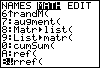
 key, and we move to the MATH menu via the
key, and we move to the MATH menu via the
 key. Then, use the
key. Then, use the  key to
move the highlight down the list of options until the highlight is on the rref( item,
as shown in Figure 4.
key to
move the highlight down the list of options until the highlight is on the rref( item,
as shown in Figure 4.
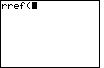
 key to select the highlighted option and
paste it onto the main screen.
key to select the highlighted option and
paste it onto the main screen.
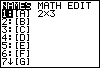
 key. This brings up the matrix menu, and opens the NAMES sub-menu.
In fact, our desired matrix, [A], is already highlighted. Therefore, press
key. This brings up the matrix menu, and opens the NAMES sub-menu.
In fact, our desired matrix, [A], is already highlighted. Therefore, press
 to paste the name onto the main screen, shown in Figure 7.
to paste the name onto the main screen, shown in Figure 7.
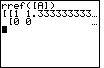
 ,
and we have instructed the calculator to perform the command by pressing the
,
and we have instructed the calculator to perform the command by pressing the
 key. The result is shown in Figure 7.
key. The result is shown in Figure 7. Even though we can not see the entire matrix in Figure 7, we4 can see enough to tell us that we have a problem here. In all of the previous examples, the reduced row echelon form of the matrix has had 1's down the main diagonal and 0's above and below those 1's. The matrix in Figure 7 does not look like that at all. The first row starts with a 1 but that is folloed by the decimal version of 4/3. The second row starts with two 0's. We do not have a diagonal of 1's!
We will use the  key to move the display to show the third and final column.
key to move the display to show the third and final column.
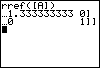
| 1 | 4/3 | 0 |
| 0 | 0 | 1 |
| 1x + (4/3)y | = 0 |
| 0x + 0y | = 1 |
 key.
The text below will be done from the perspective of the TI-83. That is, all
reference to the MATRIX key will be demonstrated via the
key.
The text below will be done from the perspective of the TI-83. That is, all
reference to the MATRIX key will be demonstrated via the
 , again to save space.
, again to save space.