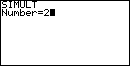
 and
and  , but for the TI-86
we start with
, but for the TI-86
we start with  and
and  . On either calculator this selects the "SIMULT" function.
The calculator responds with a request for the
value of "Number" as shown in Figure 1. The SIMULT function expects to have exactly the
same number of equations as we have variables. For our problem, we have 2 variables
and 4 equations. Therefore we respond with the
. On either calculator this selects the "SIMULT" function.
The calculator responds with a request for the
value of "Number" as shown in Figure 1. The SIMULT function expects to have exactly the
same number of equations as we have variables. For our problem, we have 2 variables
and 4 equations. Therefore we respond with the  key to complete
Figure 1.
key to complete
Figure 1.

 key.
The calculator shifts to the screen in Figure 2, asking for the
coefficients and constant value for the first equation. The key sequence
key.
The calculator shifts to the screen in Figure 2, asking for the
coefficients and constant value for the first equation. The key sequence





 enters
those values and completes Figure 2.
enters
those values and completes Figure 2.

 key.
The calculator shifts to the screen in Figure 3, asking for the
coefficients and constant value for the first equation. The key sequence
key.
The calculator shifts to the screen in Figure 3, asking for the
coefficients and constant value for the first equation. The key sequence





 enters
those values and completes Figure 3.
We are ready to request the solution.
enters
those values and completes Figure 3.
We are ready to request the solution.

We request a solution by pressing the  key.
The TI-85 responds with Figure 4. Here it does seem that there is an answer.
A value is given for both x1 and x2.
However, these values are so far from
being reasonable that we need to use them as an indication that there is a problem.
The first answer is -9.33333333333E13. This is the
scientific form for a number that we would write as -93,333,333,333,300.
the second value, 7E13 we would write as 70,000,000,000,000.
It is possible to have two lines cross at that point, but not the two lines for
this problem.
key.
The TI-85 responds with Figure 4. Here it does seem that there is an answer.
A value is given for both x1 and x2.
However, these values are so far from
being reasonable that we need to use them as an indication that there is a problem.
The first answer is -9.33333333333E13. This is the
scientific form for a number that we would write as -93,333,333,333,300.
the second value, 7E13 we would write as 70,000,000,000,000.
It is possible to have two lines cross at that point, but not the two lines for
this problem.
Skip to the paragraph below Figure 5.
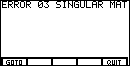
We request a solution by pressing the  key.
The TI-86 responds with Figure 5. This is an error message.
It indicates that we can not solve these simultaneous equations because
they produce a "SINGULAR MATRIX". This means that the TI-86 can not determine
a unique solution for the coefficients and constants that have been given.
key.
The TI-86 responds with Figure 5. This is an error message.
It indicates that we can not solve these simultaneous equations because
they produce a "SINGULAR MATRIX". This means that the TI-86 can not determine
a unique solution for the coefficients and constants that have been given.
Our choices are on the menu at the bottom of the screen. We can "QUIT" or "GOTO". The "QUIT" option will take us out of the process of solving simultaneous equations. It returns the TI-86 to its normal calculator mode. The "GOTO" option will return the TI-86 to the first "coefficient" screen, as shown in Figure 2. This will allow us to check and possibly change the coefficients and constants.
 , while on the TI-86 it is
, while on the TI-86 it is
 . To save some space, and to ignore this difference, the numeric keys
(the gray ones) have been changed here to only show the key
face, as in
. To save some space, and to ignore this difference, the numeric keys
(the gray ones) have been changed here to only show the key
face, as in  key will be shown as
key will be shown as