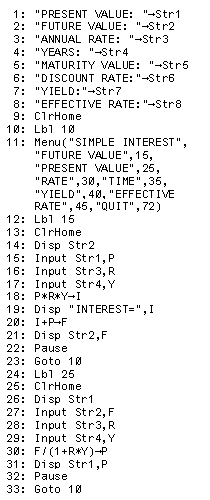
|

|
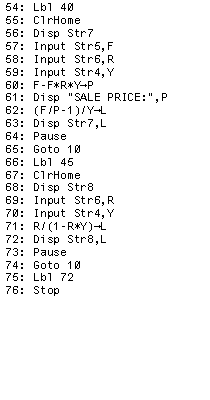
|
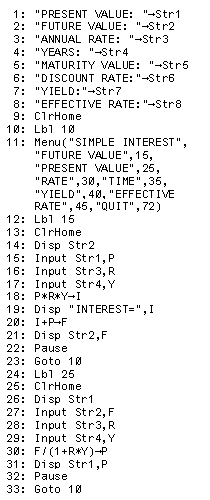
|

|
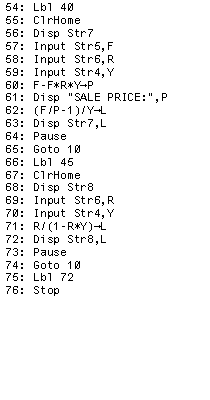
|
 key to continue the program.
We do this so that the user can see the results that have been displayed.
The Menu command at line 11 is used to display a menu of choices, and then,
depending upon the users selection of the choice from
that menu, the program will jump to the label given after each choice in the menu.
Please
note that the Menu command is quite long and that it has been shown in the
listing by wrapping the text through
6 physical lines, even though it is really just one line of the program.
The menu generated by that command will appear as:
key to continue the program.
We do this so that the user can see the results that have been displayed.
The Menu command at line 11 is used to display a menu of choices, and then,
depending upon the users selection of the choice from
that menu, the program will jump to the label given after each choice in the menu.
Please
note that the Menu command is quite long and that it has been shown in the
listing by wrapping the text through
6 physical lines, even though it is really just one line of the program.
The menu generated by that command will appear as:
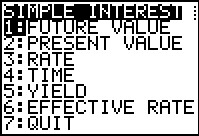
| FUTURE VALUE |
The Menu command, at line 11 of the program, specifies that if the user selects
option 1, FUTURE VALUE, then the program should continue at Lbl 15.
Lbl 15 is at line 12 of the program.
The program clears the screen and
then displays the text stored in Str2, namely FUTURE VALUE:. The formula for finding the FUTURE VALUE is given as | PRESENT VALUE | If the user selects menu
option 2, PRESENT VALUE, then the program should continue at Lbl 25.
Lbl 25 is at line 24 of the program.
The program clears the screen and
then displays the text stored in Str2, namely FUTURE VALUE:. The formula for finding the FUTURE VALUE is given as |
RATE | If the user selects menu
option 3, RATE, then the program should continue at Lbl 30.
Lbl 30 is at line 34 of the program.
The program clears the screen and
then displays the text stored in Str3, namely RATE:. The formula for finding the FUTURE VALUE is given as |
TIME | If the user selects menu
option 4, TIME, then the program should continue at Lbl 35.
Lbl 35 is at line 44 of the program.
The program clears the screen and
then displays the text stored in Str4, namely YEARS:. The formula for finding the FUTURE VALUE is given as |
YIELD | If the user selects menu
option 5, YIELD, then the program should continue at Lbl 40.
Lbl 40 is at line 54 of the program.
The program clears the screen and
then displays the text stored in Str7, namely YIELD:. To find the YIELD we need to find the sale price. The formula for the sale price is |
EFFECTIVE RATE | If the user selects menu
option 6, EFFECTIVE RATE, then the program should continue at Lbl 45.
Lbl 45 is at line 66 of the program.
The program clears the screen and
then displays the text stored in Str8, namely EFFECTIVE RATE:. We can actually find the EFFECTIVE RATE if we are just given the DISCOUNT RATE and the time. To see this we note that we have a formula for the SELLING PRICE, namely The program, in lines 69 and 70, asks the user for numeric values for the variables DISCOUNT RATE AND YEARS, storing the values in the variables R and Y, res[pectively. Line 71 does the calculation indicated above and stores the result in variable L. Line 72 displays the text EFFECTIVE RATE: and then the computed effective rate value. Line 73, the Pause command, causes the calculator to wait for the user to press the ENTER key to continue the program. When that happens, the next command, line 74, causes the program to jump back to Lbl 10 to redisplay the menu. |
QUIT | If the user selects menu option 7, QUIT, then the program should continue at Lbl 72. Lbl 72 is at line 75 of the program. The next command, line 76, is the Stop command which causes an end to the program. |
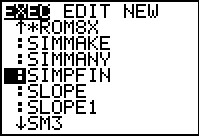
|
Figure 1 shows a part of the listing of the programs that were available
on the particular calculator used to generate the images in all of these figures.
In this case, we have scrolled down the list to find and highlight
our desired program, SIMPFIN. We can then press the
 key to move to Figure 2. key to move to Figure 2.
|
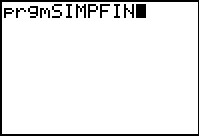 |
The name of the selected program, prefixed with the code "prgm", appears on the screen.
We can press the  key to
perform this command, i.e., start the program. key to
perform this command, i.e., start the program.
|
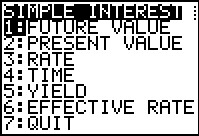 |
The program starts and displays the menu of choices for the
user. By default, the first choice is already highlighted.
That choice, "FUTURE VALUE", will have the calculator compute and display
the FUTURE VALUE based on the formula
 key or the key or the
 key. key.
|
 |
To compute the formula the calculator needs values for the PRESENT VALUE, the ANNUAL RATE, and the number of YEARS. In Figure 4 the program has prompted us for the PRESENT VALUE. We respond in FIGURE 5. |
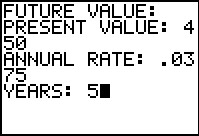 |
There we have given the calcualtor the value of 450 for the present value.
Then the calculator asks for the annual interest rete to which
we respond with .0375 representing 3¾%. Finally, the program
asks for the number of years, to which we respond 5.
After each of our responses we press the
 key. When we do that at the end of Figure 5
the calculator displays the results, shown in Figure 6. key. When we do that at the end of Figure 5
the calculator displays the results, shown in Figure 6.
|
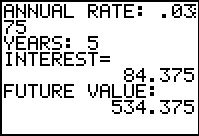 |
In Figure 6 we see the two values that the calculator has supplied
for us. First, we have the interest earned, in this case 84.375.
Second, we have the future value (i.e., the sum of the present value and the
interest earned), namely 534.375.
Note that the program does not round the answers.
That is a task that is leaft for us to do.
Figure 6 shows the screen while the program is paused at line 22.
Once we have read and possibly written the answers on a test or worksheet,
we can press |
 |
Here we have the menu displayed. we can use the  key to move the highlight to the second item, PRESENT VALUE. The result is
shown in Figure 8.
key to move the highlight to the second item, PRESENT VALUE. The result is
shown in Figure 8.
|
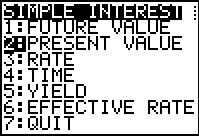 |
Now that the highlight is on menu item 2, PRESENT VALUE, we
can press the  key to have the program follow that
option tot he appropriate place in the program. [Alternatively, we could have done
the same thing, even without highlighting option 2, simply by pressing the key to have the program follow that
option tot he appropriate place in the program. [Alternatively, we could have done
the same thing, even without highlighting option 2, simply by pressing the
 key either from Figure 7 or from Figure 8.] key either from Figure 7 or from Figure 8.]
|
 |
In Figure 9 the program has displayed the title: PRESENT VALUE.
In order to compute the PRESENT VALUE we use the formula
|
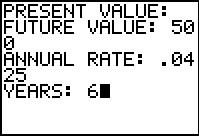 |
For Figure 10 we have supplied 500 for the FUTURE VALUE, .04 for the
annual rate, and 6 for the number of years. We press the  key
at the end of each of these. Pressing the key
at the end of each of these. Pressing the  key
after the number of years moves us to FIgure 11. key
after the number of years moves us to FIgure 11.
|
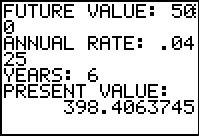 |
Here the program has calculated the present value (done in line 30 of the
program), and it has displayed that result, in this case,
398.4063745. Again the value is not rounded to the nearest cent.
That is left for us to do.
The program waits at the Pause command at line 32.
When we press the |
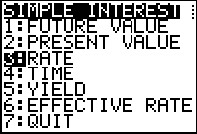 |
For Figure 12 we have taken the liberty of moving the highlight down to item 3, RATE.
We can get the program to perform the jump associated with this third
menu item either by pressing the  key once we have
highlighted option 3, or by pressing the key once we have
highlighted option 3, or by pressing the
 key. Either one will cause the program to
jump to Lbl 30 which is at line 34 of the program. From there
the program moes to clear the screen and then display the heading
ANNUAL RATE:, as
shown in Figure 13. key. Either one will cause the program to
jump to Lbl 30 which is at line 34 of the program. From there
the program moes to clear the screen and then display the heading
ANNUAL RATE:, as
shown in Figure 13.
|
 |
We use the formula
|
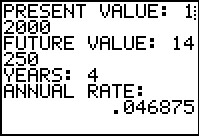 |
In Figure 14 we see the computed result, namely, the annual rate will be 0.046875. |
 |
We return to the menu. THis time we have moved the
highlight down to item 4, TIME. Press the  key
to select that option and have the program move to Lbl 35
at line 44. key
to select that option and have the program move to Lbl 35
at line 44.
|
 |
This is the section of the program used to determine the TIME based
on the formula
 key to move to FIgure 17. key to move to FIgure 17.
|
 |
The program has done the calculations and displays the time as 10.25641026 (years). |
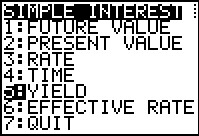 |
We return to the menu. This time selectiong YIELD. |
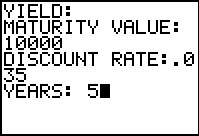 |
To compute the YIELD we need the Maturity value (given as 10,000), the DISCOUNT RATE (given as 0.035), and the YEARS (given as 5). All of this takes place in the program between lines 54 and 65. |
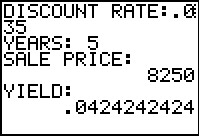 |
Since the program needs to compute the SALE PRICE in order to compute the YIELD, the program gives us both values, in this case 8250 and 0.0424242424, repsectively. |
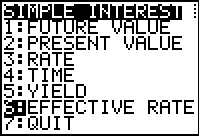 |
Again, we return to the menu, this time to select EFFECTIVE RATE. |
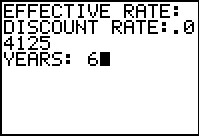 |
The program uses the formula
|
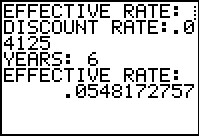 |
Figure 23 shows the result of the computation, 0.0548172757. |
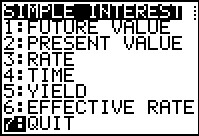 |
Finally, to finish off the program we return to the menu and select option 7, QUIT. |
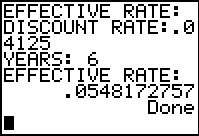 |
The program jumps to Lbl 72 at line 75. It then moves to the Stop command at line 76 and the program terminates, as indicated by the Done at the bottom of the screen. |
©Roger M. Palay
Saline, MI 48176
February, 2012