Figure 1
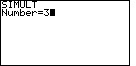
|
The keystrokes to start this process are the same on the two calculators, although
the keys have a different name. For the TI-85 we start with  and
and  , but for the TI-86
we start with , but for the TI-86
we start with  and
and  . On either calculator this selects the "SIMULT" function.
The calculator responds with a request for the
value of "Number" as shown in Figure 1. The SIMULT function expects to have exactly the
same number of equations as we have variables. For our problem, we have 3 variables
and 4 equations. Therefore we respond with the . On either calculator this selects the "SIMULT" function.
The calculator responds with a request for the
value of "Number" as shown in Figure 1. The SIMULT function expects to have exactly the
same number of equations as we have variables. For our problem, we have 3 variables
and 4 equations. Therefore we respond with the  key to complete
Figure 1. key to complete
Figure 1.
|
Figure 2

| We leave Figure 1 by pressing the  key.
The calculator shifts to the screen in Figure 2, asking for the
coefficients and constant value for the first equation.
The first coefficient is 2/3, which we enter via key.
The calculator shifts to the screen in Figure 2, asking for the
coefficients and constant value for the first equation.
The first coefficient is 2/3, which we enter via
   .
Then to move to the second coefficient we press the .
Then to move to the second coefficient we press the  key.
When we do that, the 2/3 on the screen is converted to .66666666666667.
We enter the second coefficient, -4/5, via the key.
When we do that, the 2/3 on the screen is converted to .66666666666667.
We enter the second coefficient, -4/5, via the

   keys.
Then to move to the third coefficient we press the keys.
Then to move to the third coefficient we press the  key.
When we do that, the -4/5 on the screen is converted to -.8.
We enter the third coefficient, -1/2, via the key.
When we do that, the -4/5 on the screen is converted to -.8.
We enter the third coefficient, -1/2, via the

   keys.
Having entered the third coefficient, we press the keys.
Having entered the third coefficient, we press the  key
to move to the constant term.
When we do that, the -1/2 on the screen is converted to -.5.
Finally, we enter the constant, -133/30, via the key
to move to the constant term.
When we do that, the -1/2 on the screen is converted to -.5.
Finally, we enter the constant, -133/30, via the

  

  keys. This is the state
shown in Figure 2. keys. This is the state
shown in Figure 2.
|
Figure 3

| We leave Figure 2 by pressing the  key.
The calculator shifts to the screen in Figure 3, asking for the
coefficients and constant value for the second equation,
namely, 5/3, 9/2, 8/5, and -257/6.
The key sequence key.
The calculator shifts to the screen in Figure 3, asking for the
coefficients and constant value for the second equation,
namely, 5/3, 9/2, 8/5, and -257/6.
The key sequence
 
 
 
 
 
 
 

 
 enters
those values and completes Figure 3. enters
those values and completes Figure 3.
|
Figure 4

| We leave Figure 3 by pressing the  key.
The calculator shifts to the screen in Figure 4, asking for the
coefficients and constant value for the third equation,
namely, 6/7, -5/8, 4/3, and -2143/168.
The key sequence key.
The calculator shifts to the screen in Figure 4, asking for the
coefficients and constant value for the third equation,
namely, 6/7, -5/8, 4/3, and -2143/168.
The key sequence
 
 
  
 
 
 
  

 
   enters
those values and completes Figure 4. enters
those values and completes Figure 4.
|
Figure 5

| Figure 5 demonstrates the effect of pressing the  key after Figure 4. The -2143/168 is converted to the decimal
value -12.75595280952, with the cursor sitting on top of the
negative sign. With our without the "enter" key, at the end of Figure 4 or here on Figure 5,
we are ready to obtain the answers.
key after Figure 4. The -2143/168 is converted to the decimal
value -12.75595280952, with the cursor sitting on top of the
negative sign. With our without the "enter" key, at the end of Figure 4 or here on Figure 5,
we are ready to obtain the answers. |
Figure 6

| Pressing the  key causes the
calculator to produce the answers, shown in Figure 6.
In this case, even with the fractional coefficients, the answers come out as
integer values, namely, x=-2, y=7, and z=-5. key causes the
calculator to produce the answers, shown in Figure 6.
In this case, even with the fractional coefficients, the answers come out as
integer values, namely, x=-2, y=7, and z=-5. |
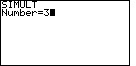
 and
and  , but for the TI-86
we start with
, but for the TI-86
we start with  and
and  . On either calculator this selects the "SIMULT" function.
The calculator responds with a request for the
value of "Number" as shown in Figure 1. The SIMULT function expects to have exactly the
same number of equations as we have variables. For our problem, we have 3 variables
and 4 equations. Therefore we respond with the
. On either calculator this selects the "SIMULT" function.
The calculator responds with a request for the
value of "Number" as shown in Figure 1. The SIMULT function expects to have exactly the
same number of equations as we have variables. For our problem, we have 3 variables
and 4 equations. Therefore we respond with the  key to complete
Figure 1.
key to complete
Figure 1.

 key.
The calculator shifts to the screen in Figure 2, asking for the
coefficients and constant value for the first equation.
The first coefficient is 2/3, which we enter via
key.
The calculator shifts to the screen in Figure 2, asking for the
coefficients and constant value for the first equation.
The first coefficient is 2/3, which we enter via


 .
Then to move to the second coefficient we press the
.
Then to move to the second coefficient we press the  key.
When we do that, the 2/3 on the screen is converted to .66666666666667.
We enter the second coefficient, -4/5, via the
key.
When we do that, the 2/3 on the screen is converted to .66666666666667.
We enter the second coefficient, -4/5, via the



 keys.
Then to move to the third coefficient we press the
keys.
Then to move to the third coefficient we press the  key.
When we do that, the -4/5 on the screen is converted to -.8.
We enter the third coefficient, -1/2, via the
key.
When we do that, the -4/5 on the screen is converted to -.8.
We enter the third coefficient, -1/2, via the



 keys.
Having entered the third coefficient, we press the
keys.
Having entered the third coefficient, we press the  key
to move to the constant term.
When we do that, the -1/2 on the screen is converted to -.5.
Finally, we enter the constant, -133/30, via the
key
to move to the constant term.
When we do that, the -1/2 on the screen is converted to -.5.
Finally, we enter the constant, -133/30, via the






 keys. This is the state
shown in Figure 2.
keys. This is the state
shown in Figure 2.

 key.
The calculator shifts to the screen in Figure 3, asking for the
coefficients and constant value for the second equation,
namely, 5/3, 9/2, 8/5, and -257/6.
The key sequence
key.
The calculator shifts to the screen in Figure 3, asking for the
coefficients and constant value for the second equation,
namely, 5/3, 9/2, 8/5, and -257/6.
The key sequence

















 enters
those values and completes Figure 3.
enters
those values and completes Figure 3.

 key.
The calculator shifts to the screen in Figure 4, asking for the
coefficients and constant value for the third equation,
namely, 6/7, -5/8, 4/3, and -2143/168.
The key sequence
key.
The calculator shifts to the screen in Figure 4, asking for the
coefficients and constant value for the third equation,
namely, 6/7, -5/8, 4/3, and -2143/168.
The key sequence





















 enters
those values and completes Figure 4.
enters
those values and completes Figure 4.

 key after Figure 4. The -2143/168 is converted to the decimal
value -12.75595280952, with the cursor sitting on top of the
negative sign. With our without the "enter" key, at the end of Figure 4 or here on Figure 5,
we are ready to obtain the answers.
key after Figure 4. The -2143/168 is converted to the decimal
value -12.75595280952, with the cursor sitting on top of the
negative sign. With our without the "enter" key, at the end of Figure 4 or here on Figure 5,
we are ready to obtain the answers. 
 key causes the
calculator to produce the answers, shown in Figure 6.
In this case, even with the fractional coefficients, the answers come out as
integer values, namely, x=-2, y=7, and z=-5.
key causes the
calculator to produce the answers, shown in Figure 6.
In this case, even with the fractional coefficients, the answers come out as
integer values, namely, x=-2, y=7, and z=-5. , while on the TI-86 it is
, while on the TI-86 it is
 . To save some space, and to ignore this difference, the numeric keys
(the gray ones) have been changed here to only show the key
face, as in
. To save some space, and to ignore this difference, the numeric keys
(the gray ones) have been changed here to only show the key
face, as in  key will be shown as
key will be shown as  key will be shown as
key will be shown as