Figure 1
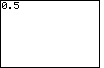
|
To generate the first screen, press the  key. key.

 and and
 keys.
The next thing that we need to generate is the keys.
The next thing that we need to generate is the  entity. This does not appear on the keyboard. We will need to open a menu to find it.
Press the
entity. This does not appear on the keyboard. We will need to open a menu to find it.
Press the  key to open the math menu. key to open the math menu.
|
Figure 2
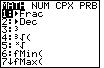
| Figure 2 shows the math menu. As it turns out,
the item that we want is the first item in the list. It is already highlighted.
Therefore, all we need to do is to press the  key to insert the
key to insert the  into the problem. into the problem.
|
Figure 3
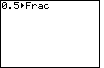
| This figure shows the result of our efforts. We are asking the calculator to change
0.5 into a fraction. We press the  to signal that we are
done and that the calculator should carry out the instruction. to signal that we are
done and that the calculator should carry out the instruction.
|
Figure 4
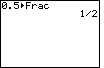
| Figure 4 shows the calculator's response. |
Figure 5

| We change Figure 4 into Figure 5 by using the keystrokes





 to produce the 0.3 to produce the 0.3 and then
the resulting answer 3/10. And, the keys and then
the resulting answer 3/10. And, the keys







 to produce the 1/8 result. This is the screen that appears in the text.
to produce the 1/8 result. This is the screen that appears in the text.
|
Figure 6
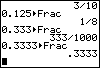
| The text goes on to point out that the
 operation does not always work. For example,
if we enter .333 operation does not always work. For example,
if we enter .333
 the calculator responds with
333/1000, as seen in the middle of Figure 6. However, if we add one more digit so that we
enter .3333 the calculator responds with
333/1000, as seen in the middle of Figure 6. However, if we add one more digit so that we
enter .3333  then the
calculator refuses to convert to a fraction and instead displays the result as a decimal, as
shown in the bottom of Figure 6. then the
calculator refuses to convert to a fraction and instead displays the result as a decimal, as
shown in the bottom of Figure 6.
|
Figure 7
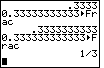
| Figure 7 demonstrates that we can fool the calculator. At the top of Figure 7
we have tried to convert 0.33333333333 to a fraction. The calculator refuses to do this
and, instead, displays the value as a decimal. However, if we add one more
digit, so that we have 12 three's, then the calculator incorrectly converts this to 1/3.
Essentially, the calculator determines that it can not tell the difference
between 0.333333333333 and 1/3. Therefore, the calculator has no problem making the conversion,
even though it is wrong.
The two values are close, in fact, very close, but they are not the same.
|
Figure 8

| Figure 8 explores some more of the concepts of rational numbers. In this figure we look
at the decimal expansion of 5/11, 5/7, and 8/13. It is important to note a few things here.
First, these are all repeating decimals.
5/11 is not equal to 0.4545454545 as is shown on
the calculator. In order for us to have equality, we need to indicate that the decimal version
continues the pattern of digits. Thus we can say
5/11=0.454545...
That is a true equlaity. The calculator has a limited number of digits in its answers. It actually
has more digits than it will display. It uses the extra digits to help keep calculations
accurate and to be able to try to make great guesses at more answers.
The problem that we saw with 5/11 shows up again in 5/7 and in 8/13. The true equality for
the former is 5/7=0.71428571428571428571428...
but the calculator only displays the answer with 10 digits. Therefore, it rounds
the answer off to 10 digits and shows us 0.7142857143, which is not at all the value of 5/7.
8/13 produces a similar, incorrect, rounded answer.
|
Figure 9
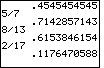
| Figure 9 demonstrates another problem caused by the limited number
of digits that the calculator uses. The change from Figure 8 to Figure 9 is the
addition of a new problem, namely, 2/17.
Back when we did 8/13 the calculator gave an approximation, but it was enough
for us to correctly guess that the true answer is
8/13=0.61538461384615384...
However, for the new problem, 2/17, the calculator produces an answer
but that answer does not even start to show the complete set of repeating
digits. It turns out that the decimal version of 2/17 repeats a pattern of 16 digits.
Since the calculator shows only 10 digits, we can not see the entire pattern.
|
Figure 10
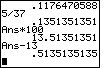
| Figure 10 starts a sequence of 5 frames that demonstrate how we can "see" the extra
digits that the calculator keeps. We start with 5/37, which the calculator displays
as the decimal .1351351351. Then we multiply this by 100. It is importnat to
note that we are not multiplying 0.1351351351
by 100, but rather that we are multiplying the previous answer by 100.
We can do this in two ways. For the first method, we can recall
the previous answer by using the keys

 . Then we use the keys . Then we use the keys

  
 .
Notice that the result has exactly the same number of digits showing. .
Notice that the result has exactly the same number of digits showing.
We can use the second method to do the next step, subtract 13 from the result.
For this we press the  key and the calculator
immediately displays "Ans-". We follow that by key and the calculator
immediately displays "Ans-". We follow that by
 
 , to produce the rest of
Figure 10. Again, there are the same number of digits in the answer.
Notice that at the right end of the number, the new digits 3 and 5 have appeared.
They came from the extra digits that the calculator keeps internally. , to produce the rest of
Figure 10. Again, there are the same number of digits in the answer.
Notice that at the right end of the number, the new digits 3 and 5 have appeared.
They came from the extra digits that the calculator keeps internally.
|
Figure 11
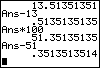
| In Figure 11 we will continue the process that we used in Figure 10, namely,
multiply the old answer buy 100 to shift the decimal point two places to the right,
and then subract the whole number part of the answer. Again, new values
appear at the right end of the final answer in Figure 11, and those values are still part of the extra
internal digits in the calculator. |
Figure 12

| In Figure 12, we apply the process yet another time, but this time we get different
results. Multiplying by 100 accomplishes shifting the decimal point. However, when
we subtract the 35 no new values are added to the right of our answer. We are now
down to an 8 digit answer. |
Figure 13
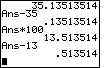
| This new situation continues in Figure 13 where we drop down to a mere 6 digits
in the answer. |
Figure 14

| And, for a last look, Figure 14 applies the technique one more time and we are
down to a mere 4 digits. |
Figure 15
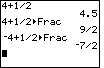
| Entering a mixed number into the calculator is a pain. In
Figure 15 we duplicate the steps from the text.
Specifically, to enter 41/2
we use the keys 

 
 .
Then we press the .
Then we press the  to accept our input and produce the answer,
"4.5". We can change this to a fraction by "recalling" the problem via the to accept our input and produce the answer,
"4.5". We can change this to a fraction by "recalling" the problem via the

 Then we can move to the math menu and select the
Then we can move to the math menu and select the
 option by pressing the option by pressing the
 and the and the  keys.
That results in the input line which we terminate via keys.
That results in the input line which we terminate via
 to produce the result 9/2. to produce the result 9/2.
Notice that we run into a problem if we try to do the same thing
for -41/2. The calculator does exactly what we asked it
to do, namely, add 1/2 to -4. The result is -3.5 or -7/2.
Be careful when entering -4! The appropriate key for the negative sign
is the  key not the key not the  key. key.
|
Figure 16

| There are two methods for entering -41/2.
First, we can recognize that we are really talking about -4 minus 1/2, and we enter
the value in that fashion. Second, we can express the value as the negative of the
quantity 4 and 1/2. Figure 16 shows both methods.
|
The remianing Figures on this page assume that you have the "QUOTIENT" program
loaded onto your calculator. This can be done in a number of ways. First, you
can transfer the program from a calculator that has it to yours. Second, you can
transfer it from a computer that has
The calculator that was used to prepare these figures has other programs
in it. They are not needed and they do not affect the QUOTIENT program.
The QUOTIENT program was written to overcome the problem that we experienced in Figure 9.
At that point we learned that the fraction 2/17 can not be displayed as a decimal value
using the normal calculator functions. With 17 in the denominator, this fraction has
a repeating sequence of digits that is 16 digits long. With the QUOTIENT program
we will be able to look at the decimal representation of fractions that have long
sequences of repeating digits.
Figure 17

| To run a program on the TI-83 we enter the PRGM menu via the
 key. The resulting display depends upon the
programs that have been loaded into the calculator. Figure 17 identifies that there are
6 programs loaded into this particular calculator. The one we want is QUOTIENT, however,
in Figure 17, the first program, BAT1F, is selected. key. The resulting display depends upon the
programs that have been loaded into the calculator. Figure 17 identifies that there are
6 programs loaded into this particular calculator. The one we want is QUOTIENT, however,
in Figure 17, the first program, BAT1F, is selected.
|
Figure 18
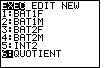
| We can use the  key five times to
move the selection to the QUOTIENT program and then we can
use the key five times to
move the selection to the QUOTIENT program and then we can
use the  key to choose the selected program.
Alternatively, we could have simply pressed the key to choose the selected program.
Alternatively, we could have simply pressed the
 key to choose the program in position 6.
Either method results in Figure 19. key to choose the program in position 6.
Either method results in Figure 19.
|
Figure 19

| Figure 19 contans the cryptic command that the TI-83 uses
to start a program. Our response is the press the  key to actually start the program.
key to actually start the program. |
Figure 20
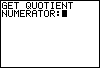
| At the start of the program, the screen clears and the user is prompted
for a value for the numerator. |
Figure 21
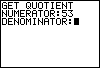
| For this example, we will choose the numerator to be 53. We then press
the  key and the program asks for a value for the denominator. key and the program asks for a value for the denominator. |
Figure 22
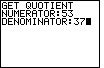
| We have chosen the denominator to be 37 so we are looking for the
decimal representation of 53/37. Had we done this without the program the
calculator would respond with 1.432432432, which we recognize from the earlier
Figures to be the calculator's approximation to the true value. |
Figure 23
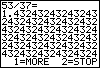
| We move to Figure 23 by pressing the  key.
The program reproduces the problem on the top line and then computes each digit of
the answer below. Since this is a repeating decimal, there is no nice place to stop.
When the calculator runs out of space, as it has done on the bottom of Figure 23,
the program asks if we want to get more of the answer, or do we want to stop? We
can see that the pattern just keeps going, so we will press the key.
The program reproduces the problem on the top line and then computes each digit of
the answer below. Since this is a repeating decimal, there is no nice place to stop.
When the calculator runs out of space, as it has done on the bottom of Figure 23,
the program asks if we want to get more of the answer, or do we want to stop? We
can see that the pattern just keeps going, so we will press the
 key to stop working on this problem. key to stop working on this problem.
|
Figure 24

|
The program stops and returns to accept a new numerator and denominator.
In Figure 24 those have been entered as 5 and 43, respectively. We might add that 5/43 on the calculator
produces the approximate answer 0.1162790698.
|
Figure 25
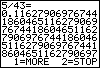
| Press  to leave Figure 24 and generate
Figure 25. Here we can see a more extended decimal representation of the value
5/43. We note that it repeats a pattern of digits, "116279069767441860465".
Since we do not need to see more of the value, we again select to leave Figure 24 and generate
Figure 25. Here we can see a more extended decimal representation of the value
5/43. We note that it repeats a pattern of digits, "116279069767441860465".
Since we do not need to see more of the value, we again select
 to stop working on this problem. to stop working on this problem. |
Figure 26
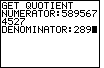
| Figure 26 starts yet another example. This time we have a denominator of 289. |
Figure 27
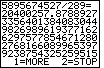
| The program gives the start of the decimal equivalent to 5895674527/289.
In examining the decimal version we can not pick out a repeating pattern. Therefore,
we can choose the  key at the bottom to let the process continue. key at the bottom to let the process continue. |
Figure 28
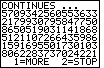
| Here we have move of the decimal expansion of our fraction. We still
do not find the pattern repeating. Therefore, we can go on to look at
more of the expansion. |
Figure 29

| More and more numbers. Can we find a repeating pattern?
Possibly. The final seven digits on this screen, 8788927, are
exactly the same as the digits immediately after the decimal point back in
Figure 27. We will go on to another screen just to confirm that this is
a repeating pattern. |
Figure 30
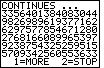
| Figure 30 essentially confirms that we have found the pattern.
It took 272 digits before the pattern repeats. |
Figure 31

|
So far we have seen how to start the program, Figures 17-19, how to enter
values for the numerator and denominator, how to read the program
output and to ask for additional screens of output, and how to stop the
current problem and start over with a new numerator and denominator.
At some point, however, we want to end the program.
We break out of the program by pressing the
 key. This will bring up a
screen such as is shown in Figure 31. On this screen we have
two choices, Quit and Goto. Quit will terminate the program, and
for most of us, most of the time, this is the choice that we want.
To perform the Quit command, press either the key. This will bring up a
screen such as is shown in Figure 31. On this screen we have
two choices, Quit and Goto. Quit will terminate the program, and
for most of us, most of the time, this is the choice that we want.
To perform the Quit command, press either the  key or the
key or the  key. key.
DANGER: if you choose the Goto command, then calculator will place you into the
edit mode for changing the program QUOTIENT. This is fine if you know what
you are doing. However, it is also a danger because any change that you make is
automatically saved and there is no "undo" capability. In short, it is
extremely easy to destroy a program once you are in edit mode. If you do destroy it,
then the easiest fix is to reload the program from some other calculator.
|
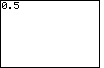
 key.
key.
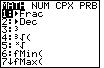
 key to insert the
key to insert the 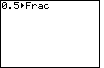
 to signal that we are
done and that the calculator should carry out the instruction.
to signal that we are
done and that the calculator should carry out the instruction.
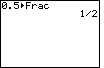






 to produce the 0.3
to produce the 0.3






 to produce the 1/8 result. This is the screen that appears in the text.
to produce the 1/8 result. This is the screen that appears in the text.
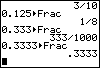
 the calculator responds with
333/1000, as seen in the middle of Figure 6. However, if we add one more digit so that we
enter .3333
the calculator responds with
333/1000, as seen in the middle of Figure 6. However, if we add one more digit so that we
enter .3333 then the
calculator refuses to convert to a fraction and instead displays the result as a decimal, as
shown in the bottom of Figure 6.
then the
calculator refuses to convert to a fraction and instead displays the result as a decimal, as
shown in the bottom of Figure 6.
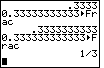

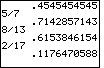
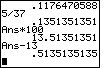

 . Then we use the keys
. Then we use the keys




 .
Notice that the result has exactly the same number of digits showing.
.
Notice that the result has exactly the same number of digits showing. key and the calculator
immediately displays "Ans-". We follow that by
key and the calculator
immediately displays "Ans-". We follow that by


 , to produce the rest of
Figure 10. Again, there are the same number of digits in the answer.
Notice that at the right end of the number, the new digits 3 and 5 have appeared.
They came from the extra digits that the calculator keeps internally.
, to produce the rest of
Figure 10. Again, there are the same number of digits in the answer.
Notice that at the right end of the number, the new digits 3 and 5 have appeared.
They came from the extra digits that the calculator keeps internally.
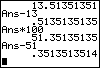

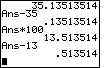

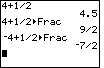




 .
Then we press the
.
Then we press the  to accept our input and produce the answer,
"4.5". We can change this to a fraction by "recalling" the problem via the
to accept our input and produce the answer,
"4.5". We can change this to a fraction by "recalling" the problem via the

 Then we can move to the math menu and select the
Then we can move to the math menu and select the
 and the
and the  keys.
That results in the input line which we terminate via
keys.
That results in the input line which we terminate via
 to produce the result 9/2.
to produce the result 9/2.
 key not the
key not the  key.
key.


 key. The resulting display depends upon the
programs that have been loaded into the calculator. Figure 17 identifies that there are
6 programs loaded into this particular calculator. The one we want is QUOTIENT, however,
in Figure 17, the first program, BAT1F, is selected.
key. The resulting display depends upon the
programs that have been loaded into the calculator. Figure 17 identifies that there are
6 programs loaded into this particular calculator. The one we want is QUOTIENT, however,
in Figure 17, the first program, BAT1F, is selected.
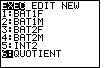
 key five times to
move the selection to the QUOTIENT program and then we can
use the
key five times to
move the selection to the QUOTIENT program and then we can
use the  key to choose the program in position 6.
Either method results in Figure 19.
key to choose the program in position 6.
Either method results in Figure 19.

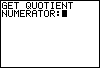
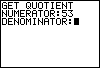
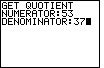
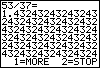

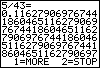
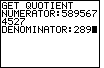
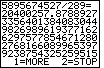
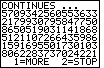

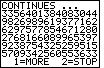

 key. This will bring up a
screen such as is shown in Figure 31. On this screen we have
two choices, Quit and Goto. Quit will terminate the program, and
for most of us, most of the time, this is the choice that we want.
To perform the Quit command, press either the
key. This will bring up a
screen such as is shown in Figure 31. On this screen we have
two choices, Quit and Goto. Quit will terminate the program, and
for most of us, most of the time, this is the choice that we want.
To perform the Quit command, press either the