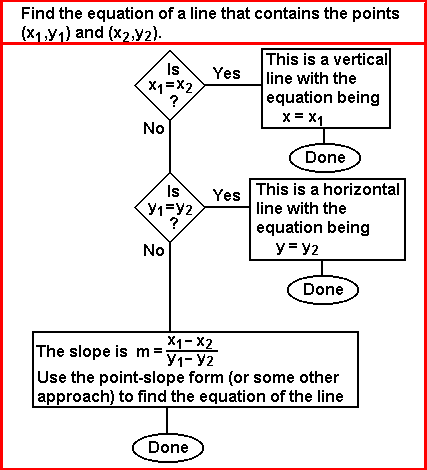
We are often given the problem of finding the equation of a line given two distinct points on the line. The solution is almost a mechanical process. The following flowchart illustrates the steps:
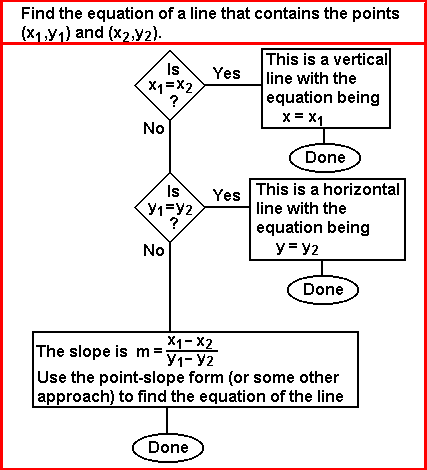
Such an algorithm can be programmed into the calculator. The slope program on the TI-89 (or on the TI-92) implements such an algorithm. The TI-89 version of the slope program is available as slope.89p and the TI-92 version of the slope program is available as slope.92p.
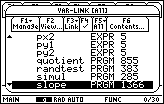
| We can start by pressing the keys   to open the VAR-LINK menu.
The calculator used to generate Figure 1 holds a large
number of programs. Within folders the program and variable names
are displayed in alphabetic order.
We are looking for the "slope" program, and we can have the display shift to the
next item that starts with the letter "s" by pressing the
to open the VAR-LINK menu.
The calculator used to generate Figure 1 holds a large
number of programs. Within folders the program and variable names
are displayed in alphabetic order.
We are looking for the "slope" program, and we can have the display shift to the
next item that starts with the letter "s" by pressing the
 key. In fact, that key was pressed twice to arrive at
the image shown in Figure 1. key. In fact, that key was pressed twice to arrive at
the image shown in Figure 1.
|
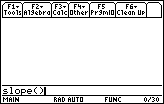
| Figure 2 reflects the condition of having found the
slope program in the VAR-LINK window, and of pressing the
 key to select that program and to paste its name into the
command entry and edit line of the HOME screen. Actually, what gets pasted there is "slope(".
We need to complete the command, to enter a right parenthesis, by
pressing the key to select that program and to paste its name into the
command entry and edit line of the HOME screen. Actually, what gets pasted there is "slope(".
We need to complete the command, to enter a right parenthesis, by
pressing the  key. key.
We can execute the command and start running the program by
pressing the |
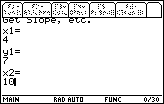
| In Figure 3, the program has started.
Output from the program appears in the PROGRAM IO window.
The program clears the screen and
displays "Get Slope, etc." on the top line, followed by a
prompt for the value of "x1" on the second line.
We are looking for the solution to "Find the equation of the line containing the points
  for x1.
The program accepts that value and continues by asking for the value
for y1. for x1.
The program accepts that value and continues by asking for the value
for y1.
  assigns 7 to y1.
This is followed by assigns 7 to y1.
This is followed by   to leave the screen as it appears
in Figure 3. At this point we are in danger of losing the top portion of the screen
if we go any further.
to leave the screen as it appears
in Figure 3. At this point we are in danger of losing the top portion of the screen
if we go any further.
|
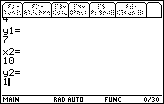
| We press  to give x2 the value 10. Then we press
to give x2 the value 10. Then we press
 to create the value for y2.
To accpet that value and move to Figure 5 we press the to create the value for y2.
To accpet that value and move to Figure 5 we press the
 key. key.
|
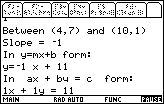
| The slope program responds by repeating the input points,
computing and displaying the slope of the line (in this case, – 1),
computing and displaying both the slope-intercept form and the standard form of the
desired equation.
Having produced all of the answers, the program is in a "paused" condition, as indicated by
the |
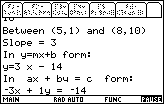
| Rather than present screen images that show the data input, we will
skip to the main output screen. In this case we are solving the problem:
"Find the equation of the line containing the points
 to accept the final value and move to Figure 6. to accept the final value and move to Figure 6.
The calculator has determined the slope, the slope-intercept form of the solution, and the standard form of the solution. Please note that the slope program produces a standard form version of the equation that does not require the leading coefficient to be non-negative. |
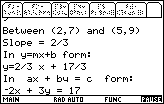
| Figure 7 follows from the data input for yet another example:
"Find the equation of the line containing the points
The calculator has determined the slope between the two points to be
|
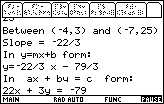
| Figure 8 follows from the data input for yet another example:
"Find the equation of the line containing the points
The calculator has determined the slope between the two points to be
|
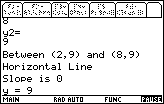
|
Figure 9 represents the data input for yet another example:
"Find the equation of the line containing the points
|
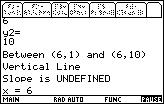
| Figure 13 represents the data input for yet another example:
"Find the equation of the line containing the points
The slope program correctly identifies the equation as a vertical line
with the solution equation being x=6.
Note that we could write this as |
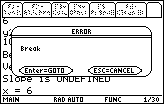
| If we want to stop the program we need to break out of it. We can press the
 key to break out of the program. The result is shown in Figure 11.
There are only two options. Either we can GOTO or QUIT. We want to
QUIT, so we press the key to break out of the program. The result is shown in Figure 11.
There are only two options. Either we can GOTO or QUIT. We want to
QUIT, so we press the  key to move to Figure 12. key to move to Figure 12.
|
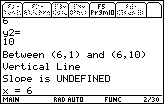
| Figure 12 looks remarkably similar to Figure 10.
However, in Figure 10 the calculator
was in a "paused" condition.
In Figure 12 the program has terminated. However, we are still in the
Program IO screen. We will need to press the
 key to move back to the HOME screen, shown in Figure 13. key to move back to the HOME screen, shown in Figure 13.
|
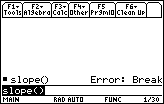
| Figure 13 shows the updated HOME screen. Note tht we have a record of having run the slope program and of having terminated that program through a "break". In addition, the previous command, slope(), remains in the command input and edit line. |
The SLOPE program is designed to generate an equation if we are given the coordinates of two points on the line. How can we use the SLOPE program to solve problems such as
| Find the equation of the line that has slope=4/7 and that contains the point (9,6). |
| m = | 4 | = | change in y |
| 7 | change in x |
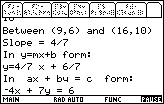
|
Figure 14 shows that the program has been restarted.
Having broken out of the program in Figures 11 through 13, we only needed to
press the  key to re-issue the
the last command, namely slope(), and therefore restart the program.
In Figure 14 we have entered the two points derived from the discussion above. key to re-issue the
the last command, namely slope(), and therefore restart the program.
In Figure 14 we have entered the two points derived from the discussion above.
The first thing to notice in Figure 14 is that the slope has been computed to be exactly the value given in the problem statement. This is verification that we have correctly computed the coordinates of the second point. Then we can look at the slope-intercept and standard forms for the desired equation. | |||||||||
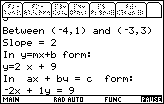
| The next problem to consider is
| |||||||||
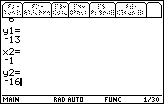
| The next problem to consider is
 key to accept that value and move to Figure 17. key to accept that value and move to Figure 17.
| |||||||||
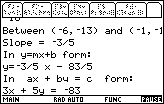
| Figure 20 confirms the second point by calculating the expected slope. Then, the SLOPE program produces the slope-intercept and the standard forms of the desired equations. Notice that the coordinates of the second point have been cut off on the right side of the screen. |
PRECALCULUS: College Algebra and Trigonometry
© 2000 Dennis Bila, James Egan, Roger Palay