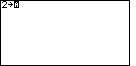

 to
produce Figure 1. Note that at this point the cursor has changed from its
usual solid block,
to
produce Figure 1. Note that at this point the cursor has changed from its
usual solid block, 
 key to select the letter X.
NOTE: The TI-85 and TI-86 calculators are CASE SENSITIVE.
The two names, x and X represent two different
variables.
Be sure that
you are consistent within a problem.
The TI-86 and TI-85 require the use of the lowercase "x"
for some of the internal processing. However, in a problem such as this,
where we are doing all of the processing comamnds,
we can choose either variable. We will use
the uppercase "X", the one on the
"+" key. At this point the screen should appear as in Figure 2.
key to select the letter X.
NOTE: The TI-85 and TI-86 calculators are CASE SENSITIVE.
The two names, x and X represent two different
variables.
Be sure that
you are consistent within a problem.
The TI-86 and TI-85 require the use of the lowercase "x"
for some of the internal processing. However, in a problem such as this,
where we are doing all of the processing comamnds,
we can choose either variable. We will use
the uppercase "X", the one on the
"+" key. At this point the screen should appear as in Figure 2.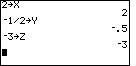
 key to get the calculator to actually do the command.
The calculator acknowledges that assignment with a 2 on the right side of the next line.
key to get the calculator to actually do the command.
The calculator acknowledges that assignment with a 2 on the right side of the next line.
We will continue by storing – 1/2 into Y via the keys






 .
NOTE: we use the
.
NOTE: we use the  key to change the sign of a value
and we use the
key to change the sign of a value
and we use the  for subtraction. Do not confuse these two keys.
And we assign – 3 to Z via
for subtraction. Do not confuse these two keys.
And we assign – 3 to Z via




 .
This should leave the screen as in Figure 3.
.
This should leave the screen as in Figure 3.
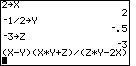
| (X – Y)(XY + Z) (ZY – 2X) |




























 .
We note that when the input line gets too long the calculator merely moves to the next line.
.
We note that when the input line gets too long the calculator merely moves to the next line.
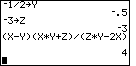
 to perform the calculation
and we see the result, 4, displayed at the right of the screen.
to perform the calculation
and we see the result, 4, displayed at the right of the screen.