| Listing of the TOSTR program for the TI-83. |
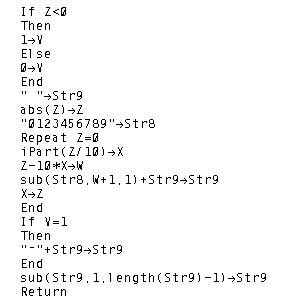 |
| To download, right-click on tostr.83p. |
| Listing of the TOSTR program for the TI-83. |
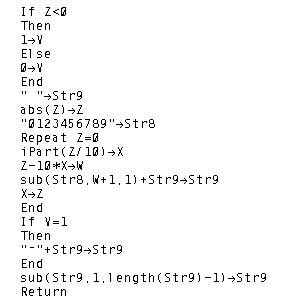 |
| To download, right-click on tostr.83p. |
The listing of the GETPRIME program follows:
| Part One of the GETPRIME listing for the TI-83 | Part Two of the GETPRIME listing for the TI-83 |
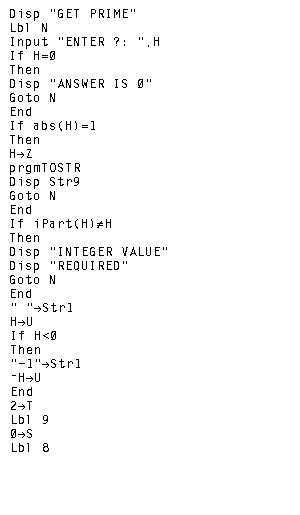 |
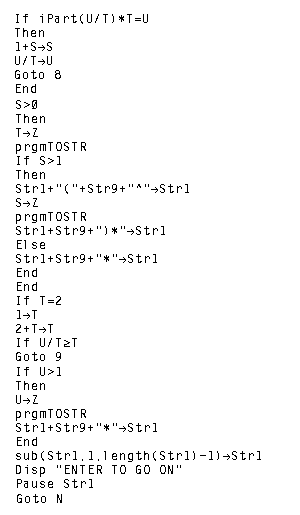 |
| To download the GETPRIME program for the TI-83 right-click on getprime.83p | |
The following images and discussions cover the use of the GETPRIME program on the TI-83.
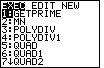
|
In Figure 1 we have moved to the program menu via the
 key. Furthermore, on that menu
we want to move the highlight to point to the GETPRIME program. The calculator
used for Figure 1 had that program as the first entry. Therefore, we did not have
to move the highlight via the cursor keys. key. Furthermore, on that menu
we want to move the highlight to point to the GETPRIME program. The calculator
used for Figure 1 had that program as the first entry. Therefore, we did not have
to move the highlight via the cursor keys.
Given that we have highlighted the GETPRIME program,
we can move to Figure 2 by pressing the |
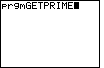
| The calculator has responded by pasting the command
to run the selected program, in this case
GETPRIME, onto the screen.
We press the  key again, this time to tell the calculator
to actually run the program. key again, this time to tell the calculator
to actually run the program. |
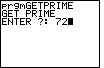
| The program starts by announcing its name and then by
asking us for a number. In Figure 3 we have responded by entering the value 72 via the
  key sequence. key sequence.
As usual, we press the |
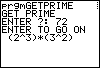
| The result of the program is shown in Figure 4. The calculator
has factored 72 into
 key to do another
problem. key to do another
problem.
|
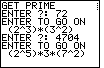
| In Figure 5 we ask the calculator to
factor 4704, and the result is
|
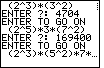
| Figure 6 demonstrates factoring 169400. The
result is
|
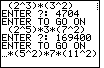
| Here we can see the rest of the answer started in Figure 6.
Having seen the full answer we can press the
|
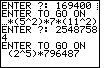
| Figure 8 shows the process of factoring
25487584. It is important to point out that it will take the
calculator a while to produce that answer. An examination of the
algorithm given above shows that the calculator will have to test
all of the odd numbers between 5 and the square root of 796,487.
Thus, the calculator tries to find a new factor by trying the odd
numbers between 5 and 892. It will take the calculator a while to do this.
One last issue is that of stopping the program. In this case we can break out
of the program by pressing the
|
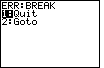
| In response to pressing the "ON" key, the calculator
gives us the option of "Quiting" the program or "Going To" the
program editor and, more specifically, to the line in the program
that was being performed when we hit the "ON" key.
Our interest is to quit the program. Therefore, we press the
 key to select the highlighted option. key to select the highlighted option.
|
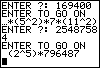
| Figure 10 shows the calculator having returned to normal mode. Note that the results of the program are still on the screen, but that the program is no longer running. |
PRECALCULUS: College Algebra and Trigonometry
© 2000 Dennis Bila, James Egan, Roger Palay