| Listing of the TOSTR
program Listing is valid for TI-83 |
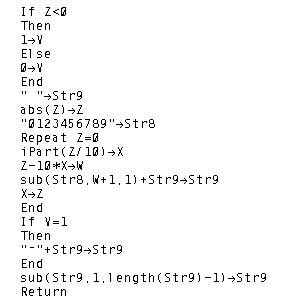 |
| click here to download tostr.83p |
The following table presents a listing of the TOSTR program.
| Listing of the TOSTR
program Listing is valid for TI-83 |
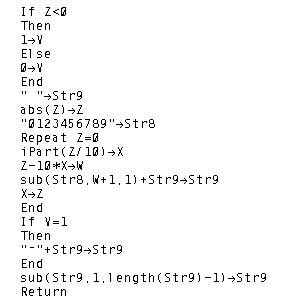 |
| click here to download tostr.83p |
The RDCROOT program is a bit longer. The table below gives the listing of the RDCROOT program in two parts.
|
Listing of the RDCROOT program Listing is valid for TI-83 | |
| Part 1 | Part 2 |
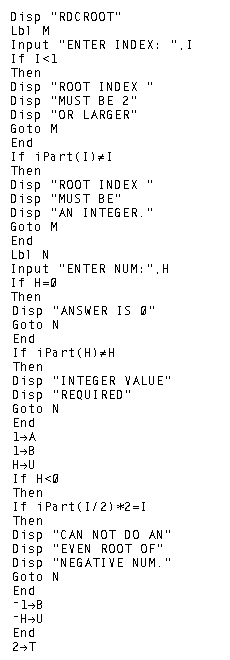 |
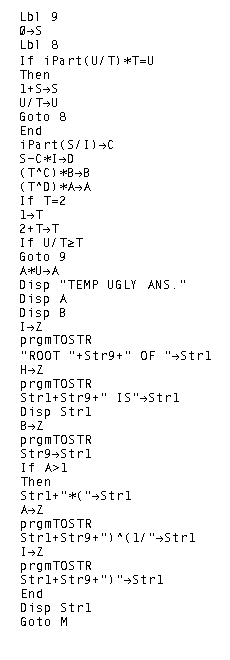 |
| click here to download rcdroot.83p | |
The frames below give a demonstration of the use of the RDCROOT program.
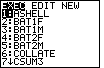
|
Figure 1 shows the calculator screen after we have
pressed the  key to
open the PROGRAM menu.
The names of the programs on the calculator are
listed on the screen. We want RDCROOT, but it is not on the list
shown in Figure 1. key to
open the PROGRAM menu.
The names of the programs on the calculator are
listed on the screen. We want RDCROOT, but it is not on the list
shown in Figure 1.
|
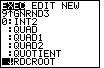
| Figure 2 shows the program names after we have moved down the list
by pressing the  key many times.
Note that the display shows that we have stopped with the highlight at the
RDCROOT program name. key many times.
Note that the display shows that we have stopped with the highlight at the
RDCROOT program name.
We move to Figure 3 by pressing the |
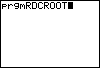
|
Now that we have the name on the program on the screen, all that we need
to do to start the program is to press the  key
to start the program. key
to start the program.
|
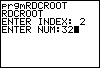
| We have pressed the ENTER key and the calculator responds by asking for
some values. First, the calculator wants to know the index of the root in question.
We will try to reduce  and then press and then press
 to continue the program.
Now the calculator wants to know the value under the radical, or in our example, 32.
We press to continue the program.
Now the calculator wants to know the value under the radical, or in our example, 32.
We press 
 to produce
the screen as shown in Figure 4. to produce
the screen as shown in Figure 4.
|
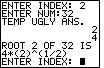
| In Figure 4 we set up the problem.
We press  to accept the last value
and have the program continue working.
The program actually computes the answer to be 4 times the
square root of 2, and it gives those values as part of the "Ugly Answers". However,
the program then goes on to produce a nicer looking answer, namely to accept the last value
and have the program continue working.
The program actually computes the answer to be 4 times the
square root of 2, and it gives those values as part of the "Ugly Answers". However,
the program then goes on to produce a nicer looking answer, namely
Unfortunately, the calculator display gives the square root as "^(1/2)". This will facilitate doing other roots as well as doing the square root. After giving that response the program is ready for a new value, starting with a new index. |
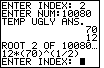
| Figure 6 demonstrates having the calculator program reduce
The program then continues to ask for the next index value. |
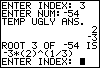
| What if we want to find
|
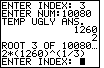
| In Figure 8 we look at the cube root of 10080. This time the answer comes back as 2 times the cube root of one thousand two hundred sixty. |
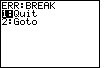
| At the end of Figure 8 the program was ready to do another problem.
But, how do we get out of the program? The answer is that we need only
press the  key. That will interrupt
the program and produce the screen shown in Figure 9. There we have two choices.
We could do the "Goto" command, which will start the program editor and
allow us to edit the program. This is an option that we DO NOT want to take.
The other option, "Quit", will terminate the program and take us back to
the normal screen. We select that Quit option by pressing the key. That will interrupt
the program and produce the screen shown in Figure 9. There we have two choices.
We could do the "Goto" command, which will start the program editor and
allow us to edit the program. This is an option that we DO NOT want to take.
The other option, "Quit", will terminate the program and take us back to
the normal screen. We select that Quit option by pressing the
 . Doing so will move us to the display in
Figure 10. . Doing so will move us to the display in
Figure 10.
|
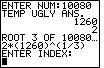
| The program has terminated in Figure 10. We are ready to do other work on the calculator. |
PRECALCULUS: College Algebra and Trigonometry
© 2000 Dennis Bila, James Egan, Roger Palay