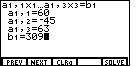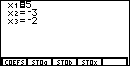Complex 4 equations in 3 variables situation,
where there is no solution
The main page for solving systems of linear equations on the TI-85 and TI-86.
The previous example page covers a Complex 4 equation 3 variable situation,
where there is a solution.
WARNING: The TI-85 and TI-86 are almost identical in their use of the SIMULT function.
The major difference is the labels that are on certain keys. On the TI-85,
SIMULT is the 2nd function on the  key, whereas on the TI-86
SIMULT is the 2nd function on the
key, whereas on the TI-86
SIMULT is the 2nd function on the  key. When a difference is
important it will be presented in the text below. The exception to this is the "3" key. On the
TI-85 it appears as
key. When a difference is
important it will be presented in the text below. The exception to this is the "3" key. On the
TI-85 it appears as  , while on the TI-86 it is
, while on the TI-86 it is
 . To save some space, and to ignore this difference, the numeric keys
(the gray ones) have been changed here to only show the key
face, as in
. To save some space, and to ignore this difference, the numeric keys
(the gray ones) have been changed here to only show the key
face, as in  .
In addition, the
.
In addition, the  key will be shown as
key will be shown as  , again to save space.
, again to save space.
The problem we will use on this page is
13x - 39y + 78z = 377
-10x - 51y + 48z = 7
-37x + 57y - 33z = -290
60x - 45y + 63z = 309
Similar to the previous examples, we have more equations than we have variables.
In this example there are three variables, but
we have 4 equations.
The "SIMULT" function always expects the same number of equations as we have variables.
In a real sense, we have an extra equation here. If we only had three equations then we could use
"SIMULT" to find their point of intersection. Let us move ahead in that direction. At first
we will restrict our analysis to the first three equations:
13x - 39y + 78z = 377
-10x - 51y + 48z = 7
-37x + 57y - 33z = -290
Figure 1
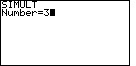
|
The keystrokes to start this process are the same on the two calculators, although
the keys have a different name. For the TI-85 we start with  and
and  , but for the TI-86
we start with , but for the TI-86
we start with  and
and  . On either calculator this selects the "SIMULT" function.
The calculator responds with a request for the
value of "Number" as shown in Figure 1. The "SIMULT" function expects to have exactly the
same number of equations as we have variables. For our restricted version
of the problem, we have 3 variables
and 3 equations. Therefore we respond with the . On either calculator this selects the "SIMULT" function.
The calculator responds with a request for the
value of "Number" as shown in Figure 1. The "SIMULT" function expects to have exactly the
same number of equations as we have variables. For our restricted version
of the problem, we have 3 variables
and 3 equations. Therefore we respond with the  key to complete
Figure 1. key to complete
Figure 1.
|
Figure 2
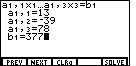
| We leave Figure 1 by pressing the  key.
That will cause the display to change to Figure 2.
In that figure we have also entered the desired values,
13, -39, 78, and 377, via the key.
That will cause the display to change to Figure 2.
In that figure we have also entered the desired values,
13, -39, 78, and 377, via the
  
   
  
  and
and  keys. keys. |
Figure 3
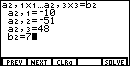
| We leave Figure 2 by pressing the  key.
That will cause the display to change to Figure 3.
In that figure we have also entered the desired values,
-10, -51, 48, and 7, via the key.
That will cause the display to change to Figure 3.
In that figure we have also entered the desired values,
-10, -51, 48, and 7, via the
   
   
   and
and  keys.
After pressing
those keys the screen should appear as in Figure 3. keys.
After pressing
those keys the screen should appear as in Figure 3. |
Figure 4
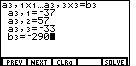
| We leave Figure 3 by pressing the  key.
That will cause the display to change to Figure 4.
In that figure we have also entered the desired values,
-37, 57, -33, and -290, via the key.
That will cause the display to change to Figure 4.
In that figure we have also entered the desired values,
-37, 57, -33, and -290, via the
   
  
   
   and and  keys.
After pressing
those keys the screen should appear as in Figure 4. keys.
After pressing
those keys the screen should appear as in Figure 4. |
Figure 5
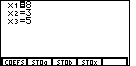
| At this point we are ready to ask the calculator to solve the
problem. We press the
 key, and the calculator responds with the solution as
shown in Figure 5. The solution, x1=8,
x2=3, and x3=5, translates, in the restricted version of the equations
as x=8, y=3, and z=5. This is the point of intersection for the first three equations. key, and the calculator responds with the solution as
shown in Figure 5. The solution, x1=8,
x2=3, and x3=5, translates, in the restricted version of the equations
as x=8, y=3, and z=5. This is the point of intersection for the first three equations.
|
It is nice to have a solution to the first three equations.
Having that intersection means that the point (8,3,5) solves all three of these
equations. If we were to graph the first three equations,
each equation represents a plane in space.
The three planes would cross at the point (8,3,5).
What about the fourth equation? If we were to graph the fourth equation,
60x - 45y + 63z = 309
would it cross the other three at the same point? One way to
answer this is to try the values (8,3,5) in the fourth equation.
If it works, then (8,3,5) will
solve all four equations and it would be the solution to the problem.
In fact, 60(8)-45(3)+63(5) is 660, not the desired 309.
Therefore, (-2,3,5) does not satisfy the fourth equation, and
there is no solution to the system of fourth equations
13x - 39y + 78z = 377
-10x - 51y + 48z = 7
-37x + 57y - 33z = -290
60x - 45y + 63z = 309
.
If the pattern in the previous pages is to be maintained, then
another way to see that there is no solution
is to re-use the "SIMULT" operation to see where the fourth
equation intersects with two of the first three equations.
We can replace the coefficients and constant of the first equation
by those of the fourth equation. The keystrokes and screens
needed to do this are given below.
Figure 6
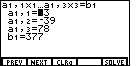
|
We had the solution to the first three equations displayed in Figure 5. Now we want to
return to the data entry screen. To do this we select the
"COEFS" command from the menu by pressing the  key. The result is shown in Figure 6.
The calculator has returned to the screen where we enter the coefficients and constant
for the first equation. The blinking cursor is covering the leading 1 in the value 13.
key. The result is shown in Figure 6.
The calculator has returned to the screen where we enter the coefficients and constant
for the first equation. The blinking cursor is covering the leading 1 in the value 13.
|
Figure 7
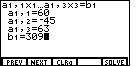
| Now we need to enter the coefficients and the constant for the third equation, namely,
60, -45, 63, and 309. We do this via the keys
  
   
  
  and
and  . The result is shown in Figure 7. . The result is shown in Figure 7.
|
Figure 8
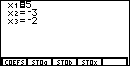
| Figure 7 shows that we have entered the values of the fourth equation.
The coefficients for the second and third equations are already in the machine. Therefore,
we need only select the "SOLVE" command from the menu, via the
 key, to have the calculator find the intersection of the
fourth and the second and third equations. Figure 8 shows that those three equations have the point
(5,-3,-2) in common. Since this is not the point where the first, second, and third equations cross,
we can see that the four equations do not have a single point in common. key, to have the calculator find the intersection of the
fourth and the second and third equations. Figure 8 shows that those three equations have the point
(5,-3,-2) in common. Since this is not the point where the first, second, and third equations cross,
we can see that the four equations do not have a single point in common.
|
At this point we have shown in two ways that the three original equations do not have a
single point in common, that there is no solution. For completeness, the presentation
could continue with the computation of the intersection of other combinations of the three equations from
the original four. For example, we could look at the intersection of the first, second, and fourth
equations. This would be a good check to be sure that we had entered the coefficients and constants
correctly above. However, we will not do this here.
The main page for solving systems of linear equations on the TI-85 and TI-86.
The previous example page covers a Complex 4 equation 3 variable situation,
where there is a solution.
©Roger M. Palay
Saline, MI 48176
October, 1998
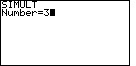
 and
and  , but for the TI-86
we start with
, but for the TI-86
we start with  and
and  . On either calculator this selects the "SIMULT" function.
The calculator responds with a request for the
value of "Number" as shown in Figure 1. The "SIMULT" function expects to have exactly the
same number of equations as we have variables. For our restricted version
of the problem, we have 3 variables
and 3 equations. Therefore we respond with the
. On either calculator this selects the "SIMULT" function.
The calculator responds with a request for the
value of "Number" as shown in Figure 1. The "SIMULT" function expects to have exactly the
same number of equations as we have variables. For our restricted version
of the problem, we have 3 variables
and 3 equations. Therefore we respond with the  key to complete
Figure 1.
key to complete
Figure 1.
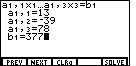
 key.
That will cause the display to change to Figure 2.
In that figure we have also entered the desired values,
13, -39, 78, and 377, via the
key.
That will cause the display to change to Figure 2.
In that figure we have also entered the desired values,
13, -39, 78, and 377, via the











 and
and  keys.
keys. 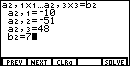
 key.
That will cause the display to change to Figure 3.
In that figure we have also entered the desired values,
-10, -51, 48, and 7, via the
key.
That will cause the display to change to Figure 3.
In that figure we have also entered the desired values,
-10, -51, 48, and 7, via the










 and
and  keys.
After pressing
those keys the screen should appear as in Figure 3.
keys.
After pressing
those keys the screen should appear as in Figure 3. 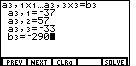
 key.
That will cause the display to change to Figure 4.
In that figure we have also entered the desired values,
-37, 57, -33, and -290, via the
key.
That will cause the display to change to Figure 4.
In that figure we have also entered the desired values,
-37, 57, -33, and -290, via the













 and
and  keys.
After pressing
those keys the screen should appear as in Figure 4.
keys.
After pressing
those keys the screen should appear as in Figure 4. 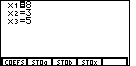
 key, and the calculator responds with the solution as
shown in Figure 5. The solution, x1=8,
x2=3, and x3=5, translates, in the restricted version of the equations
as x=8, y=3, and z=5. This is the point of intersection for the first three equations.
key, and the calculator responds with the solution as
shown in Figure 5. The solution, x1=8,
x2=3, and x3=5, translates, in the restricted version of the equations
as x=8, y=3, and z=5. This is the point of intersection for the first three equations.
 , while on the TI-86 it is
, while on the TI-86 it is
 . To save some space, and to ignore this difference, the numeric keys
(the gray ones) have been changed here to only show the key
face, as in
. To save some space, and to ignore this difference, the numeric keys
(the gray ones) have been changed here to only show the key
face, as in  key will be shown as
key will be shown as 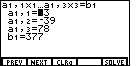
 key. The result is shown in Figure 6.
The calculator has returned to the screen where we enter the coefficients and constant
for the first equation. The blinking cursor is covering the leading 1 in the value 13.
key. The result is shown in Figure 6.
The calculator has returned to the screen where we enter the coefficients and constant
for the first equation. The blinking cursor is covering the leading 1 in the value 13.