| Listing of the tostr program Listing is valid for TI-85 and TI-86 |
 |
| click here to download tostr.85p click here to download tostr.86p |
The following table presents a listing of the tostr program.
| Listing of the tostr program Listing is valid for TI-85 and TI-86 |
 |
| click here to download tostr.85p click here to download tostr.86p |
The getprime program is a bit longer. The table below gives the listing of the getprime program in two parts.
| Listing of the getprime program Listing is valid for TI-85 and TI-86 Part 1 | Part 2 |
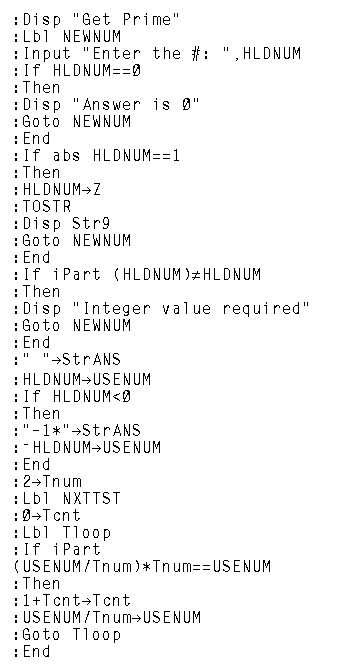 | 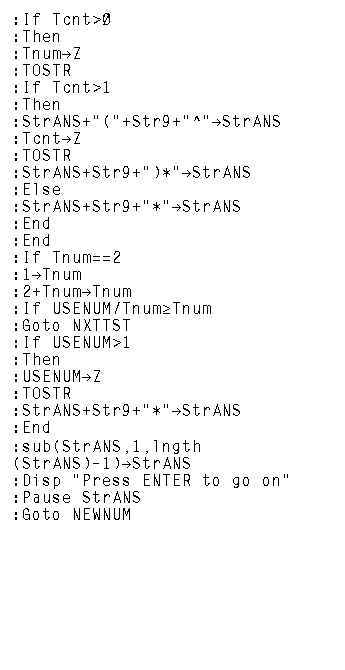 |
| click here to download getprime.85p | click here to download getprime.86p |
The frames below give a demonstration of the use of the getprime program.
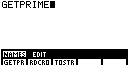
|
Figure 1 shows the PROGRAM menu along with the NAMES submenu.
We arrived at this by pressing the  key to display the PROGRAM menu,
and then the key to display the PROGRAM menu,
and then the  key to select the first menu item, NAMES.
The calculator that was used for this demonstration has all of three programs loaded into it.
The one we want is GETPRIME, the first few letters of which are shown in the F1 position
on the submenu. We press key to select the first menu item, NAMES.
The calculator that was used for this demonstration has all of three programs loaded into it.
The one we want is GETPRIME, the first few letters of which are shown in the F1 position
on the submenu. We press  again to select that name and the name is
pasted onto the screen. We press again to select that name and the name is
pasted onto the screen. We press  to tell the calculator to start the program. to tell the calculator to start the program.
|
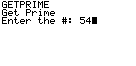
| In Figure 2 we have started the program. It asks for the number to be put into prime factorization form.
We have pressed   to input the value 54. We press the to input the value 54. We press the
 to tell the program to go ahead and start processing. to tell the program to go ahead and start processing.
|
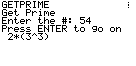
| Figure 3 shows the resulting prime factorization. In this case  key to continue the program. key to continue the program.
|
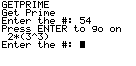
| We have pressed the ENTER key and the calculator responds by asking for another number. In fact, this program is set to continually process numbers. It merely restarts after completing each number. |
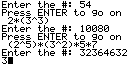
| In Figure 5 we have entered and completed the factorization of one number and we have entered another number.
First, we entered 10080 and the calculator computed that the prime factorization is
|
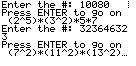
| We press the  key to start the program working on 323646323.
It completes its work and displays the prime factorization of that value. However, the entire prime factorization
does not fit on the screen. Notice the three dots at the end of the last line of output. Those dots indicate
that there is more to answer, that part of it is off the screen. All we can see is the start of
the prime factorization. Fortunately, because the program is in a "PAUSE" condition, we can use the
cursor arrows to the display to see the rest of the answer. key to start the program working on 323646323.
It completes its work and displays the prime factorization of that value. However, the entire prime factorization
does not fit on the screen. Notice the three dots at the end of the last line of output. Those dots indicate
that there is more to answer, that part of it is off the screen. All we can see is the start of
the prime factorization. Fortunately, because the program is in a "PAUSE" condition, we can use the
cursor arrows to the display to see the rest of the answer.
|
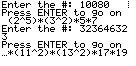
| We press the  key multiple times to shift the "window" of the screen to
move one character to the right for each press of the right arrow. Once we reach the end of
the answer we will have the the display shown in Figure 7. From Figure 6 and Figure 7 we can determine that the
prime factorization of 323646323 is key multiple times to shift the "window" of the screen to
move one character to the right for each press of the right arrow. Once we reach the end of
the answer we will have the the display shown in Figure 7. From Figure 6 and Figure 7 we can determine that the
prime factorization of 323646323 is |
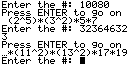
| As we use the  and and  keys to move the display
left and right in Figures 6 and 7, the program is still in a "PAUSE" condition.
We press the keys to move the display
left and right in Figures 6 and 7, the program is still in a "PAUSE" condition.
We press the  key to go on to the next input value.
At some point we want to stop the program. To do this we press the key to go on to the next input value.
At some point we want to stop the program. To do this we press the  key.
This will interupt the program and give us the screen shown in Figure 9. key.
This will interupt the program and give us the screen shown in Figure 9.
|
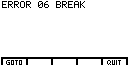
| From the screen in Figure 9 we have two options. We could press the F1 key to
go to edit the program. This option should not be taken. Rather,
we will press  to quit the program. to quit the program.
|
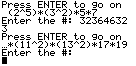
| In Figure 10 we have left the program. The screen is left with the information that we had when we quit the program. However, at this point we can not use the cursor keys to move to see any more of the prime factorization line. |
©Roger M. Palay
Saline, MI 48176
August, 1999