
Introduction to Detailed Notes
These are notes that I made on my reading of the textbook. There
is no real attempt to have comments on absolutely everything in the
book noted here. At the same time, there is supplementary material here that
is not in the book.
After writing out the notes for the first few sections, it has become clear that
there is a tendency to make this a "teaching" document. As much as possible,
efforts will be made to not do this. Rather, if there is teaching material
to be presented then that will be done in separate pages, with pointers inserted here.
Chapter 3: Polynomial, Rational and Algebraic Functions
Chapter 3, Section 0: Review of Rational Expressions, Rational and Radical Equations
Page 183, in the middle of the division example, change "nextcolumn" to "next column".
Page 184 and following: It is a matter of style, but I prefer to have the terms of the quotient line up with like terms in the dividend. That is, I would have written the first example as:

Note that the TI-89 does this work using its built-in functions and commands and its ability to do symbolic manipulations. The TI-85 and TI-86 do not have this ability. However, there is a program for the TI-85 and TI-86 that will do the multiplication and division of polynomials in one variable. That program is the POLY3 program for the TI-85 amd the POLY3 program for the TI-86. These programs are available on the TI web site.
Even though students can find the correct answer to a polynomial division
by using the TI-89 or the POLY3 program on the TI-85 or 86,
it might still be nice to be able to generate the entire division
problem, with all of the work shown, on the calculator. To this end I have
created the polydiv program for the TI-85,
the polydiv program for the TI-86, and
the polydiv program for the TI-89.
Chapter 3, Section 1: The Remainder, Factor and Root Theorems
This is wonderful material. The Remainder Theorem is a beautiful illustration of
just how nicely the pieces of mathematics fit together.
Here we have this remarkable result, namely that if we take any polynomial in a single variable, x,
and we divide it by the binomial (x-a) where a is some
number, then the remainder will be the same value as if we evaluate the
original polynomial by replacing x with a.
Thus, for
| Reloading this page will produce an new example above |
Now with an advanced calculator, such as a TI-86, we might use the POLY command to open the screen





In short, these theorems were helpful in testing out possible factors of a
polynomial. The Rational Root Theorem is an
additional help in that it cuts down the number of
values to test as possible roots. That theorem determines a set of
possible rational roots. Once we have the list,
we can use the Factor Theorem to test those values.
Chapter 3, Section 2: Graphing Polynomial Functions
change the second line to "more difficult to graph than are linear..."
The image at the bottom of page 199 is meant to illustrate end behavior for odd degree cases. Unfortunately, it shows the "middle behavior" at the same time. We do not know what that middle behavior is. It can be quite different for different odd degree cases. A better example might be

A similar change should be made in the figures at the top and bottom of page 200. A replacement for the first of the Even Degree Case graphs would be

On page 202, change the start of the Turning Points paragraph (note that Turning Points needs to be moved down a line in the book).
| The question now arises as to where are the turning points for the graph of f. By inspction of the graph above, we note that there is a turning point between x=– 1 and x=2, and another between x=2 and x=4. |
| The precise definition of a relative maximum or minimum will be found in the introductory calculus course. For our purposes we will define them as follows: |
The final paragraph on that page starts with "Using a graphics aid..." I believe that the intent here is to suggest using the TRACE feature on the graphics calculator to find the x and y values of points that look like turning points on the graphs.
Descates' Rule of Signs is presented on page 206. We need to recognize that this was a great help in finding roots of a polynomial when we had to do that work by hand. It narrows the search for solutions by telling us the number of possible postive and negaitve roots. Once we have a graphics calculator in hand, we can enter a polynomial and simply look at the places where that polynomial crosses the x-axis.
The presentation of the Fundamental Theorem of Algebra works well. I would emphasize, on page 209 at the end of the first paragraph, the statement "not all necessarily distinct".
Page 210, the last sentence in the section on multiplicity should read "Conversely, a polynomial constructed from complex conjugate roots with integer coefficients will have integer coefficients."
Just above EXAMPLE 14 on page 211, add the statement "However, the grahical approach may not be able to give the precision that we can get with first approach."
As noted earlier in the text, the problem we are looking at is a polynomial inequality in one variable, x. However, to use the calculator we graph the function y=f(x) and then look at the places where the value of the ordinate (the y value) is greater than (or less than) zero. Also, remember that we could just graph the inequality, still using the y= feature, but having the actual inequality on the right side. Thus, with a TI-85 or TI-86, we could plot the function from the top of page 212 by using

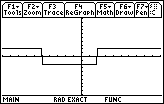
| In version 1 only |
| Page 218: add a comment on the symbols just above the final section of text that states: The symbols are read "As x approaches positive infinity, 1/x approaches 0". |
Page 218: change the last section of text to be "This means that when x is very large, the graph of f(x) is barely different from the graph of y=0.
page 219: change the first section of text to start with "This means that when x is very near to zero, still positive, (but not equal to zero), the graph of f(x) is barely different from the upward portion of the graph of the vertical line x=0.
| In version 1 only |
| The calculator images on pages 220 and 221 have been replaced by new, better graphs in version 2. |
It is important to note that I was not able to produce the image on page 223 with the settings that were given there. The image that I was able to produce, given the two functions

On the other hand, if we shift the calculator to the "DrawDot" mode, we obtain the following graph:


Page 224; the line at the top does not make sense. Such a rational function does behave like the polynomial portion of the quotient as far as the end-behavior. However, for valus of x where the denominator of the remainder is near zero, that term will significantly change the value of the quoient plus the remainder. That is the region where the rational function does not behave like the polynomial portion of the quotient.
Again, when I try to duplicate the first graph on page 225, I do not get the image given in the text. Rather, I get an image such as


Page 233: The graph has the value -100 in the wrong place. It should
be at the left side of the image.
Chapter 3, Section 4: Piece-Wise and Non-Rational Functions
On page 239, it is interesting to note that we can create the entire piece-wise
function given at the top of the page within the syntax of the TI-85 and 88 calculators.
We merely need to construct the function
 0)*(– 2)+(x
0)*(– 2)+(x 0)(x+1)
0)(x+1)

On page 244, about a third of the way down the page, we have the statement
 0
0  x
x  – 2
– 2 . That symbol is read "if and only if".
. That symbol is read "if and only if".
On page 246 the book introduces the "greatest integer function". We actually have that function on the calculator. It is called the "int" function. If we use the function


We can use the greatest integer function in an expression, such as

The TI calculators have another function, called iPart, that is similar to, but not the same as, the greatest integer function, int. The iPart function produces the integer portion of the the argument (the data being evaluated). Thus,
| x | int(x) | iPart(x) |
| 5 | 5 | 5 |
| – 5 | – 5 | – 5 |
| 6.2 | 6 | 6 |
| – 5.1 | – 6 | – 5 |
| – 4.96 | – 5 | – 4 |
A graph of


©Roger M. Palay
Saline, MI 48176
March, 2000