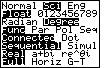Figure 1
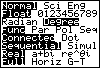
|
Figure 1 shows the typical MODE settings. On the TI-83 press
the  key to move to this screen. The top line of the
screen lets us know that the calculator is in key to move to this screen. The top line of the
screen lets us know that the calculator is in  mode.
In this mode the calculator will display most of our usual values in the normal way.
However, for extremely large numbers and for numbers relatively close to zero, the calculator
automatically displays values in its "scientific notation".
We will look at some such values in the next screen images. mode.
In this mode the calculator will display most of our usual values in the normal way.
However, for extremely large numbers and for numbers relatively close to zero, the calculator
automatically displays values in its "scientific notation".
We will look at some such values in the next screen images.
Also note that this calculator has been set to
the Float mode. That is, the calculator will display up to 10 digits for
a
value but it will drop off any trailing 0's to the right of the decimal point.
|
Figure 2
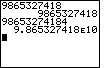
| The TI-83 has been designed to display up to ten digits in numbers.
Thus, in Figure 2, if we enter a ten digit number, such as
9865327418 the calculator displays that value in the normal way.
However, if we enter an eleventh digit number, such as
98653274184, the calculator uses its "scientific notation",
showing its limit of ten significant digits. In Figure 2 that value is displayed as
 which is the calculator's notation for
our scientific notation, namely,
9.865327418 x 1010
In particular, note the calculator's use of the small, but upper-case, E
to represent "times 10 raised to the power". which is the calculator's notation for
our scientific notation, namely,
9.865327418 x 1010
In particular, note the calculator's use of the small, but upper-case, E
to represent "times 10 raised to the power".
|
Figure 3
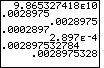
| Figure 3 gives a demonstation of the calculator's use of scientific
notation for numbers close to zero. In particular, the calculator will display
numbers that are greater than or equal to 0.001 (or less than –0.001)
in their usual form. Thus, the first value in Figure 3, 0.0028975, displays
in the normal fashion.
However, the number 0.0002897 is between 0.001 and 0.
For such a number, the calculator displays the value
in scientific notation, as
 Note that the 12 digit number, .00289752784 is displayed rounded off to
10 digits.
Note that the 12 digit number, .00289752784 is displayed rounded off to
10 digits.
|
Figure 4
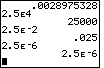
| The earlier images illustrate how the calculator uses its scientific notation
to display certain values. The calculator also allows us to enter values in
scientific notation. In particular, we can enter the value
2.5*104
by pressing the keys
  
   which produces, on the screen, the characters
which produces, on the screen, the characters
 Naturally, when we press the
Naturally, when we press the  key, the TI-83
evaluates this as 25000 which it displays in the normal fashion. key, the TI-83
evaluates this as 25000 which it displays in the normal fashion.
In the same way, the expression
2.5*10–2
is entered as
  
    which produces
which produces
 on the
left side of the screen, but which evaluates
to .025 and displays as such on the right side.
On the other hand, on the
left side of the screen, but which evaluates
to .025 and displays as such on the right side.
On the other hand,
 evaluates to 0.0000025, but this is
in the range of values that the calculator automatically displays
in scientific notation. Therefore, that last entry in Figure 4 displays in
scientific notation. evaluates to 0.0000025, but this is
in the range of values that the calculator automatically displays
in scientific notation. Therefore, that last entry in Figure 4 displays in
scientific notation.
|
Figure 5
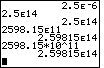
| Figure 5 continues with the idea of entering values
in scientific notation, and having the calculator
display the values in scientific notation, this time because they are
more than 10 digits long.
Also, the last entry in Figure 5 demonstrates how we might enter
a value in scientific notation without the use of the
  keys, namely,
by just typing it the way we say it. keys, namely,
by just typing it the way we say it.
|
Figure 6
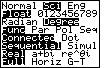
| All of the work above assumes that the calculator mode setting
was at  . In Figure 6,
we see that the calculator MODE setting has been changed to . In Figure 6,
we see that the calculator MODE setting has been changed to
 or SCIENTIFIC mode.
Now, all values will be displayed in the calculator's scientific
notation, no matter their size or how they were entered. or SCIENTIFIC mode.
Now, all values will be displayed in the calculator's scientific
notation, no matter their size or how they were entered. |
Figure 7

| Figure 7 illustrates the calculator output in scientific notation mode. |
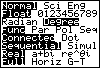
 key to move to this screen. The top line of the
screen lets us know that the calculator is in
key to move to this screen. The top line of the
screen lets us know that the calculator is in 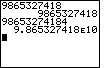
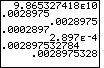
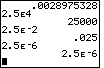





 which produces, on the screen, the characters
which produces, on the screen, the characters
 key, the TI-83
evaluates this as 25000 which it displays in the normal fashion.
key, the TI-83
evaluates this as 25000 which it displays in the normal fashion.






 which produces
which produces
![]() on the
left side of the screen, but which evaluates
to .025 and displays as such on the right side.
On the other hand,
on the
left side of the screen, but which evaluates
to .025 and displays as such on the right side.
On the other hand,
![]() evaluates to 0.0000025, but this is
in the range of values that the calculator automatically displays
in scientific notation. Therefore, that last entry in Figure 4 displays in
scientific notation.
evaluates to 0.0000025, but this is
in the range of values that the calculator automatically displays
in scientific notation. Therefore, that last entry in Figure 4 displays in
scientific notation.
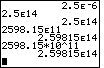

 keys, namely,
by just typing it the way we say it.
keys, namely,
by just typing it the way we say it.