| Listing of the TOSTR program for the TI-85 and TI-86. |
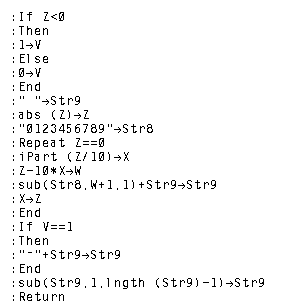 |
| To download, right-click on tostr.85p or tostr.86p. |
| Listing of the TOSTR program for the TI-85 and TI-86. |
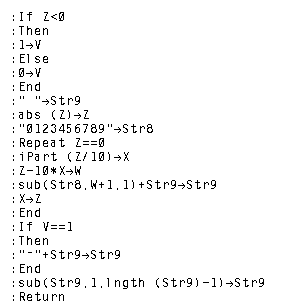 |
| To download, right-click on tostr.85p or tostr.86p. |
The listing of the GETPRIME program follows:
| Part One of the GETPRIME listing for the TI-85 and TI-86 |
Part Two of the GETPRIME listing for the TI-85 and TI-86 |
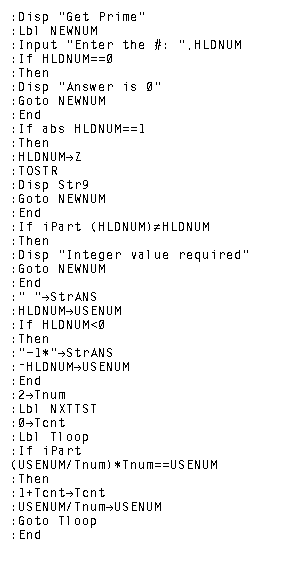 |
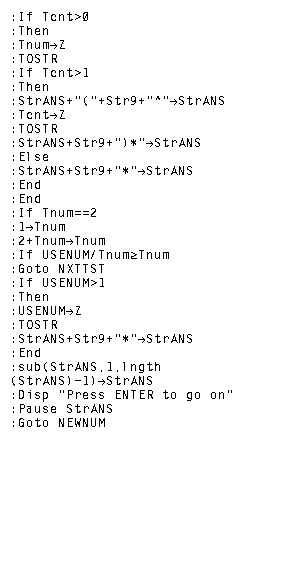 |
| To download the GETPRIME program for the TI-85 right-click
on getprime.85p or to download the GETPRIME program for the TI-86 right-click on getprime.86p | |
The following images and discussions cover the use of the GETPRIME program on the TI-86. (The same images would appear on the TI-85.)
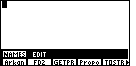
|
In Figure 1 we have moved to the program menu via the
 key.
On this particular calculator, the GETPRIME program is in the third
position of that menu. Therefore,
we can move to Figure 2 by pressing the key.
On this particular calculator, the GETPRIME program is in the third
position of that menu. Therefore,
we can move to Figure 2 by pressing the  key key
|
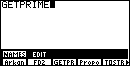
| The calculator has responded by pasting the command
to run the selected program, in this case
GETPRIME, onto the screen.
We press the  key to tell the calculator
to actually run the program. key to tell the calculator
to actually run the program. |
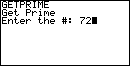
| The program starts by announcing its name and then by
asking us for a number. In Figure 3 we have responded by entering the value 72 via the
  key sequence. key sequence.
As usual, we press the |
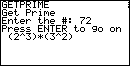
| The result of the program is shown in Figure 4. The calculator
has factored 72 into
 key to do another
problem. key to do another
problem. |
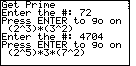
| In Figure 5 we ask the calculator to
factor 4704, and the result is
|
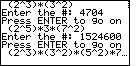
| Figure 6 demonstrates factoring 1524600. The
result is
|
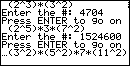
| Here we can see the rest of the answer started in Figure 6.
Having seen the full answer we can press the
|
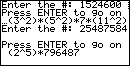
| Figure 8 shows the process of factoring
25487584. It is important to point out that it will take the
calculator a while to produce that answer. An examination of the
algorithm given above shows that the calculator will have to test
all of the odd numbers between 5 and the square root of 796,487.
Thus, the calculator tries to find a new factor by trying the odd
numbers between 5 and 892. It will take the calculator a while to do this.
One last issue is that of stopping the program. In this case we can break out
of the program by pressing the
|
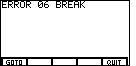
| In response to pressing the "ON" key, the calculator
gives us the option of "Quiting" the program or "Going To" the
program editor and, more specifically, to the line in the program
that was being performed when we hit the "ON" key.
Our interest is to quit the program. Therefore, we press the
 key to select that option. key to select that option.
|
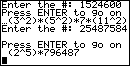
| Figure 10 shows the calculator having returned to normal mode. Note that the results of the program are still on the screen, but that the program is no longer running. |
©Roger M. Palay
Saline, MI 48176
July, 2000