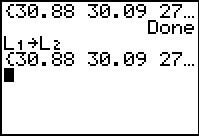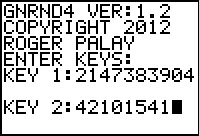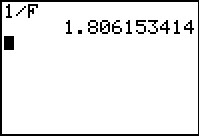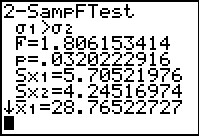Figure 1
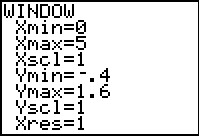
|
Before we look at the F distribution, we open the WINDOW
menu and set the values as indicated in Figure 1.
Note that the X values will run from 0
to 5.
|
Figure 1a
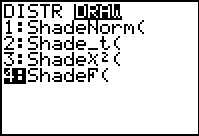 |
Then use the   sequence to
open the DIST menu and use the sequence to
open the DIST menu and use the  key to move to
the DRAW submenu shown in Figure 1a. Once there we have used the key to move to
the DRAW submenu shown in Figure 1a. Once there we have used the
 key to move the highlight to the ShadeF(
option. Press key to move the highlight to the ShadeF(
option. Press  to move to Figure 2. to move to Figure 2.
|
Figure 2
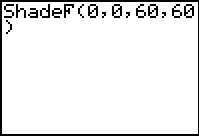 |
Figure 2 shows the completeed command that we started in Figure 1a.
The command tells the calculator to draw the F distribution,
shading everything from 0 to 0 (i.e., do not shade anything), for
60 degrees of freedom for the numerator and
60 degrees of freedom for the denominator.
Press  to perform the command. to perform the command.
|
Figure 3
 |
It actually takes quite a while for the calculator to draw the curve shown in Figure 3.
The calculator is not done until it writes the information at the
bottom of the screen.
Remember that the total area under the curve is equal to 1 square unit. Also,
the Y-scale goes up to 1.6 and the X-scale goes from 0
to 5. We can see that the curve is skewed to the right (the long tail).
Also, almost all of the area is between 0.4 and 2.2.
[Indeed, it is the computation of all of the points from 2.2 to 5.0,
points that end up being rounded onto the x-axis,
that caused the calculator to look like it was doing nothing for so long.]
Having seen the F distribution with degrees of freedom
equal to 60 and 60, let us look at how the
graph changes if we alter the degrees of freedom.
|
Figure 4
 |
To do this we create another ShadeF( command. We can do this by retracing our
prvious steps or by using the   key sequence to recall our previous command and then use the cursor keys to
help edit that command. For this new command, shown in Figure 4, we have set the
degrees of freedom for the denominator to be 15.
Press
key sequence to recall our previous command and then use the cursor keys to
help edit that command. For this new command, shown in Figure 4, we have set the
degrees of freedom for the denominator to be 15.
Press  to perform the command. to perform the command.
|
Figure 5
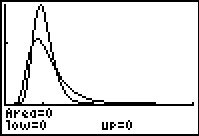 |
The new drawing is superimposed on the previous one.
The new curve is more spread out than was the first.
There is more area under the curve closer to 0 and more area under the new curve
further to the right.
We still see that there is hardly any area under the curve to the far right.
|
Figure 6
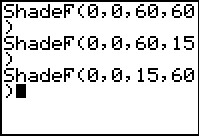 |
Next we recreate or recall the ShadeF( command, but this time we reverse the
degrees of freedom for the numerator and denominator.
In this new command we want 15 degrees of freedom for the numerator
and 60 degrrees of freedom for the denominator. Press
 to perform the command. to perform the command.
|
Figure 7
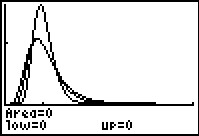 |
In Figure 7 we see all three curves.
We can see that these are three distinct curves. The curves for
Shadef(0,0,60,15) and the ShadeF(0,0,15,60),
though distinct, are really quite similar.
|
Figure 8
 |
For completeness, we will construct yet a fourth curve, namely
ShadeF(0,0,15,15).
|
Figure 9
 |
The new curve is even more flattened out, having still more area to the left and to the right under the curve.
|
Figure 10
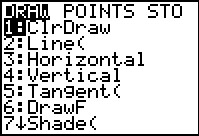 |
As we have seen, drawing repeated images merely superimposes those images. We can clear
the display by using   to open the DRAW menu. From there we select the ClrDraw command.
to open the DRAW menu. From there we select the ClrDraw command.
|
Figure 11
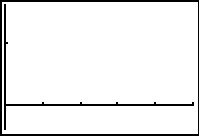 |
As a result we have a clear drawing, as shown in Figure 11.
|
Figure 12
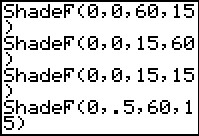 |
To get an idea of the area under the curve, we return to the ShadeF( command.
This time we will ask the calculator to shade under the portion of the curve from 0 to 0.5
for the case where the numerator degrees of freedom is 60 and the
denominator degrees of freedom is 15.
|
Figure 13
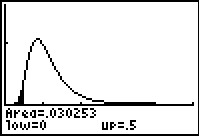 |
Figure 13 not only shows that shading but also gives the value of that area as 0.030253.
Before leaving Figure 13 we return to the Draw
menu and again clear the display.
|
Figure 14
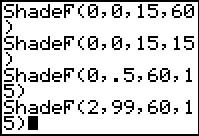 |
In the points presented above we noted that if the ratio of the variances
is 0.5, then we can restate the problem to reverse that fraction,
in which case we get 2.0. Let us construct
the shaded area under the curve from 2.0 to 99.
The command ShadeF(2,99,60,15) would seem to do this.
Perform that command to generate the curve in Figure 15.
|
Figure 15
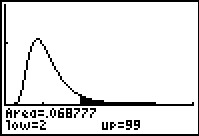 |
As expected, the area under the curve, from 2 up to 99 (only up to 5 is shown on the
graph), is shaded in Figure 15.
What we did not expect is that there is a different amount of area
on this right side as compared to the area we found on the left side
back in Figure 13.
The difference in values is a result of our overlooking the required change in the
degrees of freedom. The original, Figures 12 and 13,
graph had a ratio of the variances as .5, but that was from having the numerator
with 60 degrees of freedom and the denominator with 15 degrees of freedom.
If we invert the ratio, then we must have the new numerator (i.e., the old denominator)
set to 15 degreees of freedom and the new denominator (the old numerator)
set to 60 degrees of freedom.
|
Figure 16
 |
As before, we will ClrDraw and then recreate (or recall and edit) the
ShadeF( command to correctly associate the degrees of freedom
with the appropriate numerator and denominator.
|
Figure 17
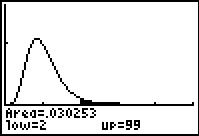 |
Finally, in Figure 17, we see the "flipped" verson of the problem from Figure 13.
We see that the calculator has again determined that the shaded area
is 0.030353, just as it was, on the left, in Figure 13.
|
Let us see how all of this works when we have a real problem.
We are given the following data related to two samples:
Figure 18
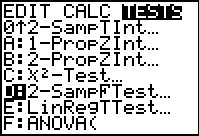 |
We will start this problem using the 2-SampFTest found in the STAT
menu under the TESTS tab as shown in Figure 18.
|
Figure 19
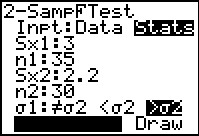 |
The 2-SampFTest allows us to enter the actual "statistics" for
our problem. In Figure 19 we have specified
the standard deviations and size of the two samples.
We have also set the appropriate alternative
hypothesis. Having highlighted the Calculate field we press
 to have the calculator perform the test. to have the calculator perform the test.
|
Figure 20
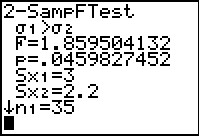 |
Figure 20 gives the result of the test. In particular, the calculator repeats the
alternative hypothesis `sigma_1>sigma_2`,
it gives the F-statistic, namely 1.859504132 (which is exactly the value of
`(s_A^2)/(s_B^2)=(3^2)/(2.2^2)=9/4.84`), and it gives us the attained probability as
`0.0459827452`. The display goes on to echo the standard deviations
and sample sizes that we used.
We should note that behind the scenes this test computed the area under the F distribution
curve for 34 and 29 degrees of freedom to the right of the value 1.859504132.
We can see that in the following Figures.
|
Figure 20a
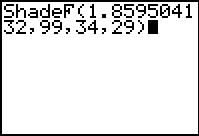 |
In Figure 20a we have formulated exactly the request that will graph the F distribution
for 34 and 29 degrees of freedom, and shade the area under the curve to the right of the value
1.859504132.
|
Figure 20b
 |
Figure 20b shows the graph and it also gives the area of the shaded region as 0.04593,
just what we expected.
|
We should pause here to note that if we were doing this problem using the tables in a book,
then we could look at the table that gives critical values for the F distribution,
specifically for the 0.05 significance level, to find out the critical F value
associated with 34 and 29 degrees of freedom. This often entails a bit of interpolation.
For example, in a statistics text I found a table that gives the following values:
Now that we have looked at this problem, let us go back and ask the question
what would have happened if the origianl data had been given as:
To do this test on the calculator we follow exactly the same steps that we took in the first
version of the problem, back in Figures 18 through 20.
Figure 21
 |
In Figure 21 we have set up the problem, making sure that we have the
values in the right place and that the alternative
hypothesis is the approptiate <σ2.
We press  to perform the test. to perform the test.
|
Figure 22
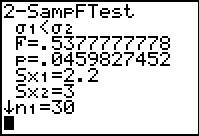 |
The F value has been computed as 0.5377777778, which is the
value of `(2.2^2)/(3^2)`. The attained significance
is 0.459827452, exactly as we found in Figure 20. This time, because we have the
lower standard deviation in the numerator, our F value will be a number less than 1.
The more extreme values will be values further from 1, and, since the values need to be positive,
closer to 0.
The calculator understands this and we can just use the attained significance
to determine that we reject the null hypothesis at the 0.05 level because the
attained significance is less than that level.
|
Figure 22a
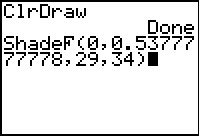 |
We can use the ShadeF( command to get a picture of the area to the left
of the computer F value,
that is, the area associated with values more extreme than that value. Figure 22a
shows the formation of such a command. Note that we have to have the correct order
for the degrees of freedom. This order reflects the fact that the
sample C value is in the numerator while the sample D
value is in the denominator of our computation of the F value.
|
Figure 22b
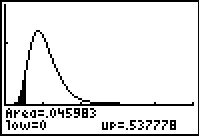 |
And, indeed, Figure 22b shows the area in the left tail of the distribution,
the area
to the left of 0.5377777778. This figure also shows that the attained significance is 0.045983.
|
Having used the calculator to do this problem we might consider trying to do it with the tables
for the
We have seen how to perform our test if we have the statistcs
for the samples. Let us consider the case where we have
two samples.
We have two data sets,
perhaps one from each of two treatments, and we want to test the
null hypothesis that the two populations have the same standard
deviation. In this example, we will test that against the alternative that
the standard deviation of the first is less than the standard deviation of
the second. We will set the level of significance at 0.05.
As we have seen in previous examples on previous pages, because the GNRND4 program always produces its values
in L1, if we are going to keep the
data in a convenient order, that is, we want the first data
list in L1 and the second in
L2, then we will start by generating the second list and then we will copy it to
L2 before we generate the first list in
L1.
Figure 26
 |
In Figure 26 we have started the GNRND4 program, giving it the specified key values for
the second data list.
|
Figure 27
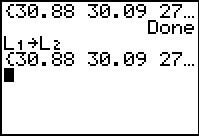 |
Figure 27 shows not only the completion of the GNRND4 program but also the command to copy
L1 to L2. Once
that is done we are free to generate the first data list
starting in Figure 28.
|
Figure 28
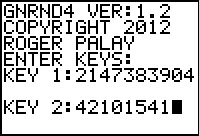 |
Here we have started the GNRND4 program again, this time giving it the
keys for data set 1.
|
Figure 29
 |
Figure 29 shows the completion of the program.
Our data is now in the calculator.
|
Figure 30
 |
We return to the STAT menu, select the TEST tab, and then
select the 2-SampFTest option to get to Figure 30. On this screen we tell the calculator
that we do have the Data, that the first list is in
L1, that the second list is in
L2, (these are lists of the actual data where each item in the list
is treated as appearing one time so we leave the Freq values at 1) and we
specify that the alternative hypothesis is `sigma_1` < `sigma_2`.
Then we have the calculator Calculate the test values.
|
Figure 31
 |
Because the calculator does not use the limited tables found in text books,
the calculator has no need to make sure that when it forms the F value that
it uses the larger of the two variances as the numerator. In the case we see here
the larger value is for the second data list. The calculator always forms the
the F value by taking the quotient as the first list variance
divided by the second list variance. Therefore, the F value is computed
as 0.5536628241. The more extreme values will
be those less than that F value. The attained significance of 0.032222916
is less than our given level of significance, 0.05, so we will reject the
null hypothesis in favor of the alternative hypothesis.
|
Figure 32
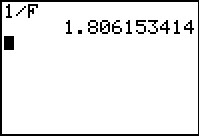 |
Were we doing this using tables, we would need to compute
the F value by having the larger variance in the numerator of the
quotient.
We can find that value here by evaluating 1/F
where we find the F variable in the VARS menu,
Statistics option, TEST tab.
We see that the value is 1.806153414.
We would then have to use the tables to find, for a 0.05 level of significance,
the critical value for 43 and 40 degrees of freedom. Note that we had to
use the sample size of the second data list as the numerator degrees of freedom
because we are using the variance of the second data list as the
numerator of the F value.
Furthermore, our extreme values would now
be values to the right of the critical value because we are now \really looking at an alternative
hypothesis that could be stated as `sigma_2` > `sigma_1`. This is
mathematically equivalent to the original alternative hypothesis, but it allows
us to use the tables because the fraction is now greater than 1.
|
Figure 33
 |
Of course, we could also do this right in the calculator.
In Figure 33 we have returned to the 2-SampFTest screen where
we have changed the place of L1
and L2 and we have appropriately
changed the selection of the alternative hypothesis.
|
Figure 34
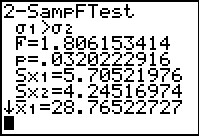 |
We see the results in Figure 34. The F value is now our expected
1.806153414 but our attained significance is the same
0.0320222916.
|
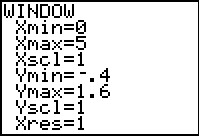
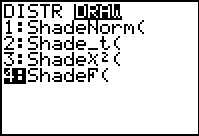

 sequence to
open the DIST menu and use the
sequence to
open the DIST menu and use the  key to move to
the DRAW submenu shown in Figure 1a. Once there we have used the
key to move to
the DRAW submenu shown in Figure 1a. Once there we have used the
 key to move the highlight to the ShadeF(
option. Press
key to move the highlight to the ShadeF(
option. Press  to move to Figure 2.
to move to Figure 2.
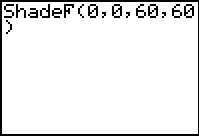
 to perform the command.
to perform the command.



 key sequence to recall our previous command and then use the cursor keys to
help edit that command. For this new command, shown in Figure 4, we have set the
degrees of freedom for the denominator to be 15.
Press
key sequence to recall our previous command and then use the cursor keys to
help edit that command. For this new command, shown in Figure 4, we have set the
degrees of freedom for the denominator to be 15.
Press  to perform the command.
to perform the command.
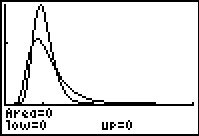
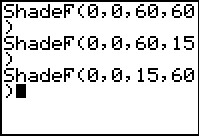
 to perform the command.
to perform the command.
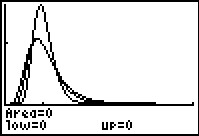


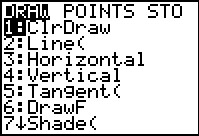

 to open the DRAW menu. From there we select the ClrDraw command.
to open the DRAW menu. From there we select the ClrDraw command.
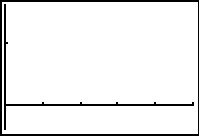
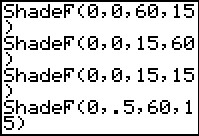
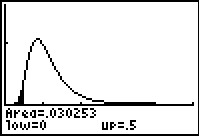
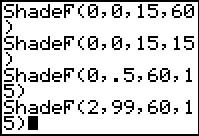
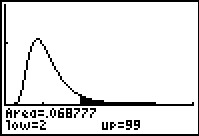

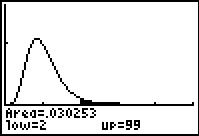
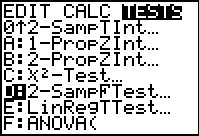
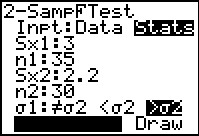
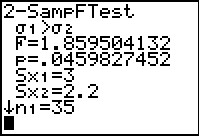
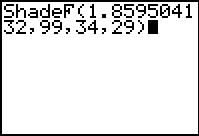


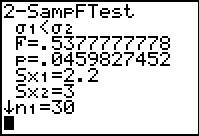
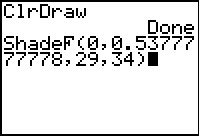
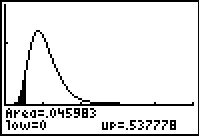

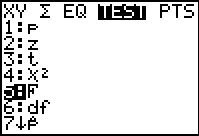

 key to generate
our desired `F^(-1)`. Then press
key to generate
our desired `F^(-1)`. Then press